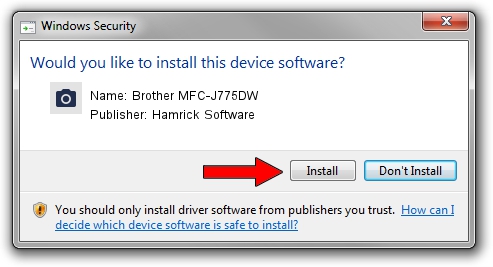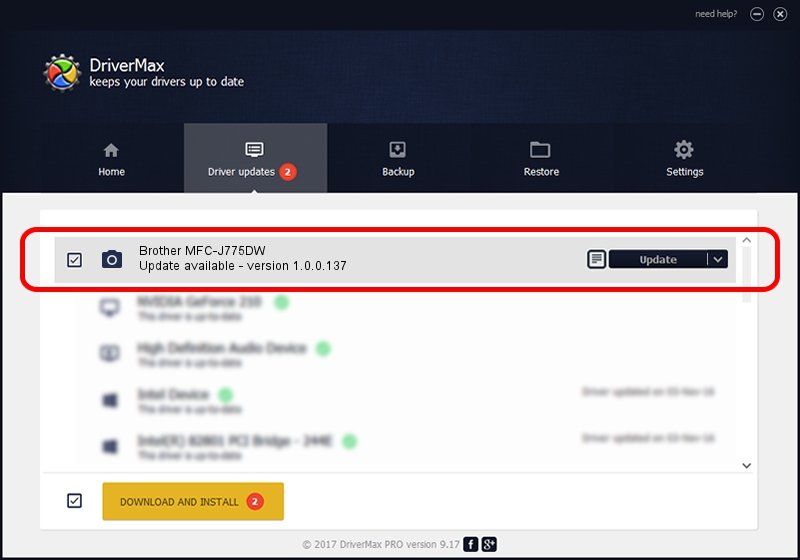Advertising seems to be blocked by your browser.
The ads help us provide this software and web site to you for free.
Please support our project by allowing our site to show ads.
Home /
Manufacturers /
Hamrick Software /
Brother MFC-J775DW /
USB/Vid_04f9&Pid_043e&MI_01 /
1.0.0.137 Aug 21, 2006
Download and install Hamrick Software Brother MFC-J775DW driver
Brother MFC-J775DW is a Imaging Devices hardware device. The developer of this driver was Hamrick Software. In order to make sure you are downloading the exact right driver the hardware id is USB/Vid_04f9&Pid_043e&MI_01.
1. Install Hamrick Software Brother MFC-J775DW driver manually
- Download the setup file for Hamrick Software Brother MFC-J775DW driver from the location below. This is the download link for the driver version 1.0.0.137 released on 2006-08-21.
- Start the driver setup file from a Windows account with administrative rights. If your User Access Control (UAC) is running then you will have to accept of the driver and run the setup with administrative rights.
- Go through the driver setup wizard, which should be quite straightforward. The driver setup wizard will scan your PC for compatible devices and will install the driver.
- Shutdown and restart your computer and enjoy the updated driver, as you can see it was quite smple.
This driver was installed by many users and received an average rating of 3.4 stars out of 22695 votes.
2. Installing the Hamrick Software Brother MFC-J775DW driver using DriverMax: the easy way
The most important advantage of using DriverMax is that it will install the driver for you in just a few seconds and it will keep each driver up to date. How can you install a driver with DriverMax? Let's follow a few steps!
- Open DriverMax and click on the yellow button that says ~SCAN FOR DRIVER UPDATES NOW~. Wait for DriverMax to scan and analyze each driver on your computer.
- Take a look at the list of driver updates. Scroll the list down until you find the Hamrick Software Brother MFC-J775DW driver. Click the Update button.
- That's it, you installed your first driver!

Aug 30 2024 3:21PM / Written by Daniel Statescu for DriverMax
follow @DanielStatescu