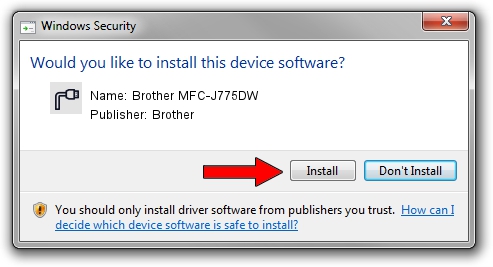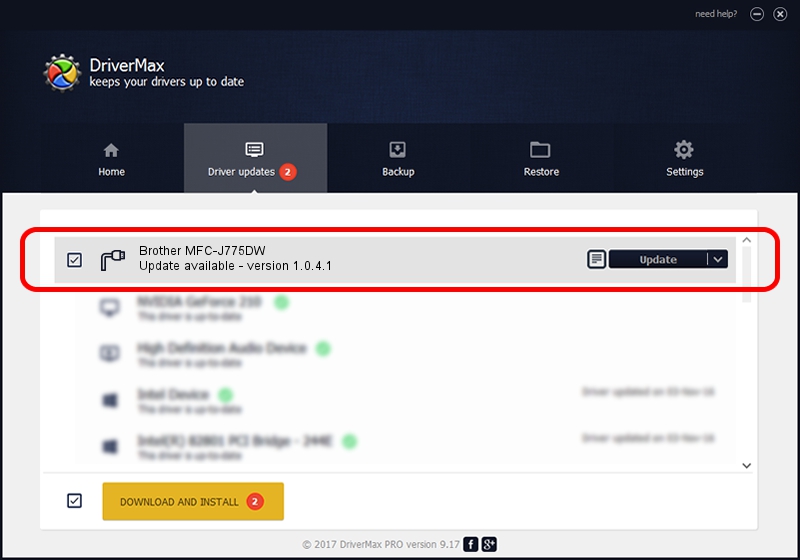Advertising seems to be blocked by your browser.
The ads help us provide this software and web site to you for free.
Please support our project by allowing our site to show ads.
Home /
Manufacturers /
Brother /
Brother MFC-J775DW /
USB/VID_04F9&PID_043E&MI_02 /
1.0.4.1 Nov 16, 2022
Download and install Brother Brother MFC-J775DW driver
Brother MFC-J775DW is a Ports hardware device. This driver was developed by Brother. In order to make sure you are downloading the exact right driver the hardware id is USB/VID_04F9&PID_043E&MI_02.
1. Manually install Brother Brother MFC-J775DW driver
- You can download from the link below the driver setup file for the Brother Brother MFC-J775DW driver. The archive contains version 1.0.4.1 released on 2022-11-16 of the driver.
- Start the driver installer file from a user account with the highest privileges (rights). If your UAC (User Access Control) is running please confirm the installation of the driver and run the setup with administrative rights.
- Go through the driver installation wizard, which will guide you; it should be pretty easy to follow. The driver installation wizard will analyze your PC and will install the right driver.
- When the operation finishes shutdown and restart your computer in order to use the updated driver. As you can see it was quite smple to install a Windows driver!
This driver was installed by many users and received an average rating of 3.5 stars out of 59367 votes.
2. Installing the Brother Brother MFC-J775DW driver using DriverMax: the easy way
The advantage of using DriverMax is that it will setup the driver for you in just a few seconds and it will keep each driver up to date. How easy can you install a driver using DriverMax? Let's follow a few steps!
- Start DriverMax and press on the yellow button named ~SCAN FOR DRIVER UPDATES NOW~. Wait for DriverMax to scan and analyze each driver on your PC.
- Take a look at the list of available driver updates. Search the list until you locate the Brother Brother MFC-J775DW driver. Click the Update button.
- That's all, the driver is now installed!

Aug 25 2024 1:55AM / Written by Andreea Kartman for DriverMax
follow @DeeaKartman