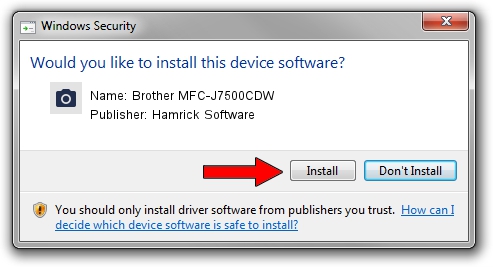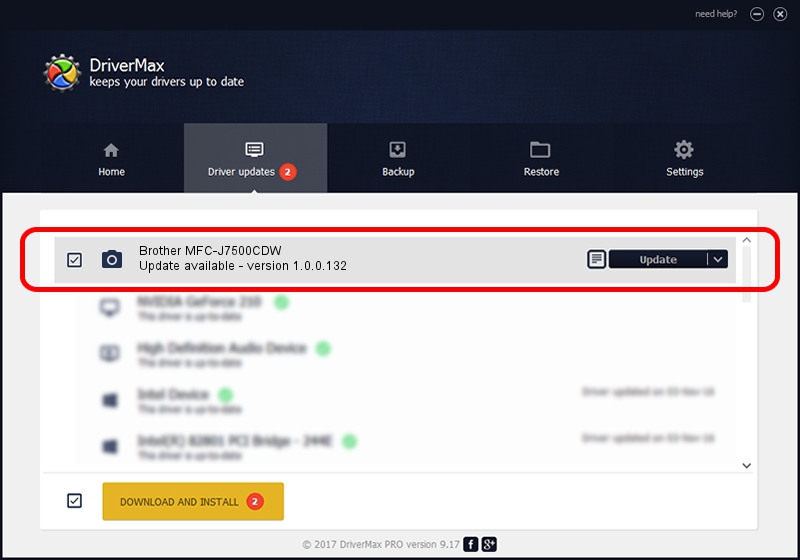Advertising seems to be blocked by your browser.
The ads help us provide this software and web site to you for free.
Please support our project by allowing our site to show ads.
Home /
Manufacturers /
Hamrick Software /
Brother MFC-J7500CDW /
USB/Vid_04f9&Pid_04cf&MI_01 /
1.0.0.132 Aug 21, 2006
Hamrick Software Brother MFC-J7500CDW driver download and installation
Brother MFC-J7500CDW is a Imaging Devices device. The Windows version of this driver was developed by Hamrick Software. The hardware id of this driver is USB/Vid_04f9&Pid_04cf&MI_01; this string has to match your hardware.
1. Install Hamrick Software Brother MFC-J7500CDW driver manually
- You can download from the link below the driver installer file for the Hamrick Software Brother MFC-J7500CDW driver. The archive contains version 1.0.0.132 dated 2006-08-21 of the driver.
- Start the driver installer file from a user account with administrative rights. If your UAC (User Access Control) is enabled please accept of the driver and run the setup with administrative rights.
- Follow the driver setup wizard, which will guide you; it should be quite easy to follow. The driver setup wizard will analyze your PC and will install the right driver.
- When the operation finishes shutdown and restart your computer in order to use the updated driver. As you can see it was quite smple to install a Windows driver!
This driver was rated with an average of 4 stars by 20698 users.
2. How to install Hamrick Software Brother MFC-J7500CDW driver using DriverMax
The most important advantage of using DriverMax is that it will setup the driver for you in just a few seconds and it will keep each driver up to date, not just this one. How easy can you install a driver using DriverMax? Let's take a look!
- Open DriverMax and press on the yellow button named ~SCAN FOR DRIVER UPDATES NOW~. Wait for DriverMax to analyze each driver on your PC.
- Take a look at the list of available driver updates. Search the list until you locate the Hamrick Software Brother MFC-J7500CDW driver. Click the Update button.
- Enjoy using the updated driver! :)

Sep 8 2024 11:23PM / Written by Dan Armano for DriverMax
follow @danarm