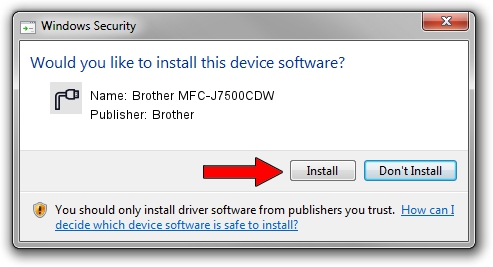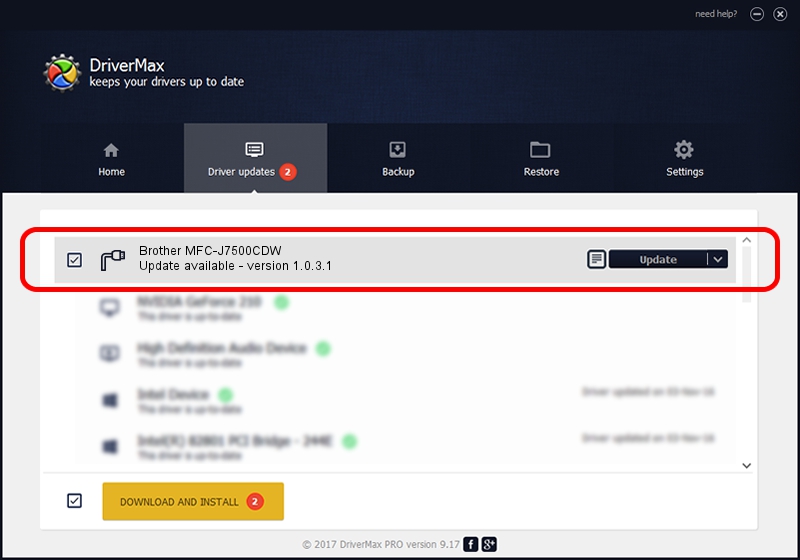Advertising seems to be blocked by your browser.
The ads help us provide this software and web site to you for free.
Please support our project by allowing our site to show ads.
Home /
Manufacturers /
Brother /
Brother MFC-J7500CDW /
USB/VID_04F9&PID_04CF&MI_02 /
1.0.3.1 Dec 16, 2020
Brother Brother MFC-J7500CDW - two ways of downloading and installing the driver
Brother MFC-J7500CDW is a Ports device. The developer of this driver was Brother. The hardware id of this driver is USB/VID_04F9&PID_04CF&MI_02.
1. How to manually install Brother Brother MFC-J7500CDW driver
- You can download from the link below the driver setup file for the Brother Brother MFC-J7500CDW driver. The archive contains version 1.0.3.1 released on 2020-12-16 of the driver.
- Start the driver installer file from a user account with administrative rights. If your User Access Control Service (UAC) is started please confirm the installation of the driver and run the setup with administrative rights.
- Follow the driver setup wizard, which will guide you; it should be quite easy to follow. The driver setup wizard will analyze your PC and will install the right driver.
- When the operation finishes restart your computer in order to use the updated driver. It is as simple as that to install a Windows driver!
This driver was rated with an average of 3.5 stars by 54914 users.
2. How to install Brother Brother MFC-J7500CDW driver using DriverMax
The most important advantage of using DriverMax is that it will install the driver for you in the easiest possible way and it will keep each driver up to date, not just this one. How easy can you install a driver with DriverMax? Let's see!
- Open DriverMax and press on the yellow button named ~SCAN FOR DRIVER UPDATES NOW~. Wait for DriverMax to analyze each driver on your computer.
- Take a look at the list of driver updates. Search the list until you locate the Brother Brother MFC-J7500CDW driver. Click the Update button.
- That's all, the driver is now installed!

Sep 9 2024 1:16AM / Written by Andreea Kartman for DriverMax
follow @DeeaKartman