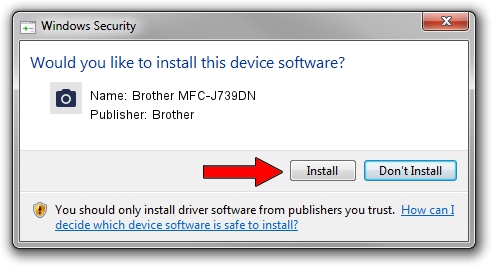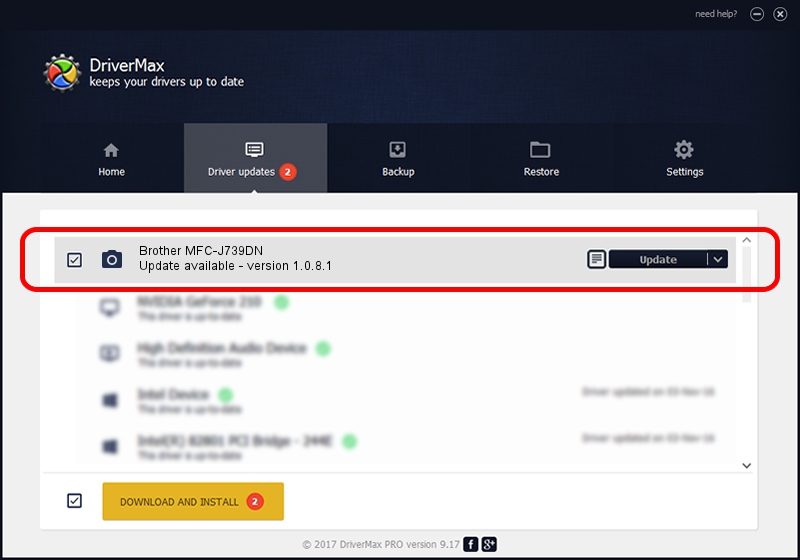Advertising seems to be blocked by your browser.
The ads help us provide this software and web site to you for free.
Please support our project by allowing our site to show ads.
Home /
Manufacturers /
Brother /
Brother MFC-J739DN /
USB/VID_04F9&PID_04B9&MI_01 /
1.0.8.1 Dec 10, 2020
Download and install Brother Brother MFC-J739DN driver
Brother MFC-J739DN is a Imaging Devices device. The developer of this driver was Brother. In order to make sure you are downloading the exact right driver the hardware id is USB/VID_04F9&PID_04B9&MI_01.
1. Manually install Brother Brother MFC-J739DN driver
- Download the driver setup file for Brother Brother MFC-J739DN driver from the location below. This is the download link for the driver version 1.0.8.1 released on 2020-12-10.
- Run the driver installation file from a Windows account with administrative rights. If your UAC (User Access Control) is enabled then you will have to confirm the installation of the driver and run the setup with administrative rights.
- Go through the driver installation wizard, which should be quite easy to follow. The driver installation wizard will analyze your PC for compatible devices and will install the driver.
- Restart your PC and enjoy the fresh driver, as you can see it was quite smple.
Driver rating 3.4 stars out of 38436 votes.
2. How to use DriverMax to install Brother Brother MFC-J739DN driver
The most important advantage of using DriverMax is that it will install the driver for you in just a few seconds and it will keep each driver up to date, not just this one. How easy can you install a driver with DriverMax? Let's see!
- Start DriverMax and push on the yellow button named ~SCAN FOR DRIVER UPDATES NOW~. Wait for DriverMax to scan and analyze each driver on your PC.
- Take a look at the list of detected driver updates. Search the list until you find the Brother Brother MFC-J739DN driver. Click the Update button.
- That's it, you installed your first driver!

Aug 12 2024 12:52AM / Written by Andreea Kartman for DriverMax
follow @DeeaKartman