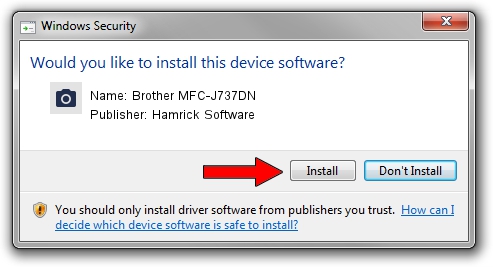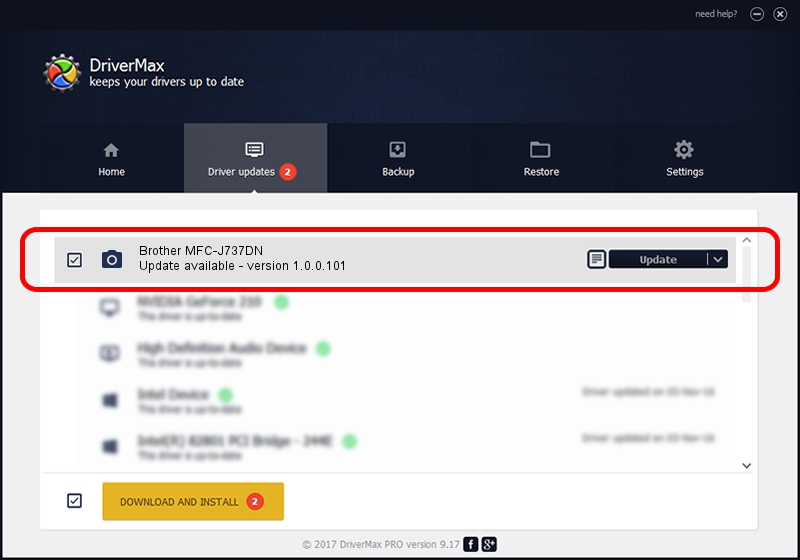Advertising seems to be blocked by your browser.
The ads help us provide this software and web site to you for free.
Please support our project by allowing our site to show ads.
Home /
Manufacturers /
Hamrick Software /
Brother MFC-J737DN /
USB/Vid_04f9&Pid_03ee&MI_01 /
1.0.0.101 Aug 21, 2006
Download and install Hamrick Software Brother MFC-J737DN driver
Brother MFC-J737DN is a Imaging Devices device. This Windows driver was developed by Hamrick Software. The hardware id of this driver is USB/Vid_04f9&Pid_03ee&MI_01.
1. Install Hamrick Software Brother MFC-J737DN driver manually
- Download the setup file for Hamrick Software Brother MFC-J737DN driver from the location below. This download link is for the driver version 1.0.0.101 dated 2006-08-21.
- Start the driver setup file from a Windows account with the highest privileges (rights). If your User Access Control (UAC) is enabled then you will have to confirm the installation of the driver and run the setup with administrative rights.
- Follow the driver installation wizard, which should be pretty easy to follow. The driver installation wizard will analyze your PC for compatible devices and will install the driver.
- Restart your PC and enjoy the fresh driver, as you can see it was quite smple.
Driver rating 3.7 stars out of 89467 votes.
2. Using DriverMax to install Hamrick Software Brother MFC-J737DN driver
The advantage of using DriverMax is that it will setup the driver for you in the easiest possible way and it will keep each driver up to date. How can you install a driver using DriverMax? Let's see!
- Open DriverMax and click on the yellow button that says ~SCAN FOR DRIVER UPDATES NOW~. Wait for DriverMax to scan and analyze each driver on your PC.
- Take a look at the list of available driver updates. Search the list until you find the Hamrick Software Brother MFC-J737DN driver. Click on Update.
- That's it, you installed your first driver!

Sep 4 2024 7:58AM / Written by Dan Armano for DriverMax
follow @danarm