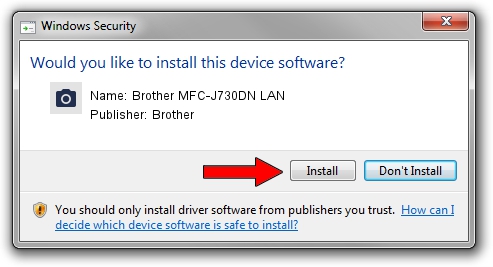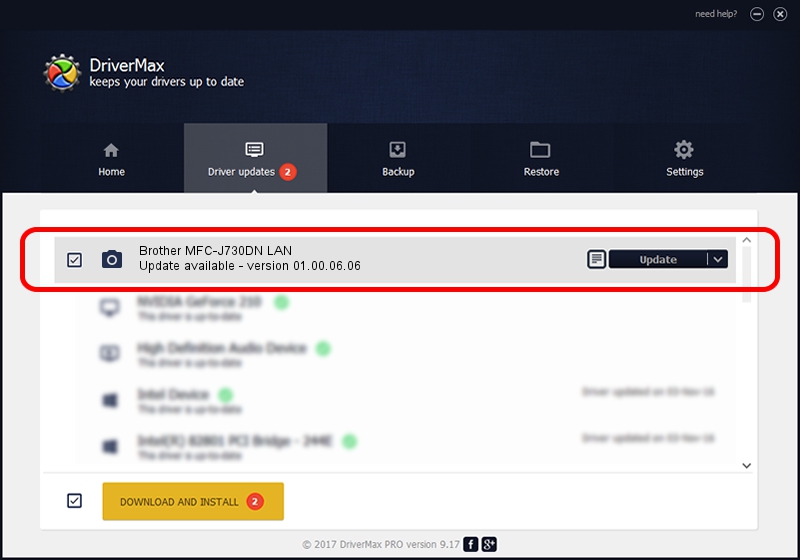Advertising seems to be blocked by your browser.
The ads help us provide this software and web site to you for free.
Please support our project by allowing our site to show ads.
Home /
Manufacturers /
Brother /
Brother MFC-J730DN LAN /
VID_04F9&PID_038C&NETSCN /
01.00.06.06 Feb 10, 2017
Brother Brother MFC-J730DN LAN - two ways of downloading and installing the driver
Brother MFC-J730DN LAN is a Imaging Devices device. The Windows version of this driver was developed by Brother. In order to make sure you are downloading the exact right driver the hardware id is VID_04F9&PID_038C&NETSCN.
1. Install Brother Brother MFC-J730DN LAN driver manually
- Download the driver setup file for Brother Brother MFC-J730DN LAN driver from the link below. This download link is for the driver version 01.00.06.06 released on 2017-02-10.
- Run the driver installation file from a Windows account with the highest privileges (rights). If your User Access Control (UAC) is running then you will have to confirm the installation of the driver and run the setup with administrative rights.
- Follow the driver setup wizard, which should be pretty straightforward. The driver setup wizard will analyze your PC for compatible devices and will install the driver.
- Shutdown and restart your PC and enjoy the fresh driver, as you can see it was quite smple.
The file size of this driver is 10576586 bytes (10.09 MB)
This driver was installed by many users and received an average rating of 4.3 stars out of 13652 votes.
This driver was released for the following versions of Windows:
- This driver works on Windows XP 64 bits
- This driver works on Windows Vista 64 bits
- This driver works on Windows 7 64 bits
- This driver works on Windows 8 64 bits
- This driver works on Windows 8.1 64 bits
- This driver works on Windows 10 64 bits
- This driver works on Windows 11 64 bits
2. How to install Brother Brother MFC-J730DN LAN driver using DriverMax
The advantage of using DriverMax is that it will setup the driver for you in the easiest possible way and it will keep each driver up to date, not just this one. How can you install a driver using DriverMax? Let's see!
- Start DriverMax and push on the yellow button that says ~SCAN FOR DRIVER UPDATES NOW~. Wait for DriverMax to scan and analyze each driver on your PC.
- Take a look at the list of available driver updates. Scroll the list down until you locate the Brother Brother MFC-J730DN LAN driver. Click on Update.
- Enjoy using the updated driver! :)

May 21 2024 8:23PM / Written by Andreea Kartman for DriverMax
follow @DeeaKartman