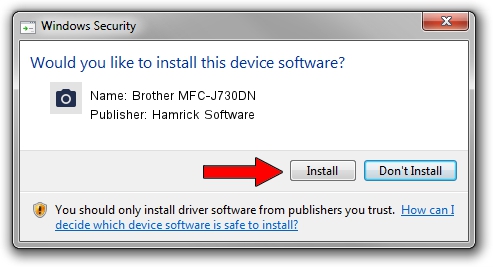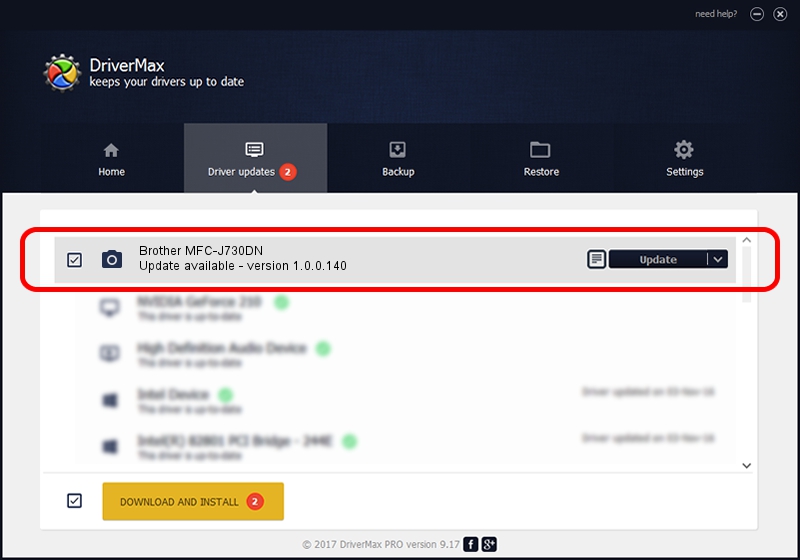Advertising seems to be blocked by your browser.
The ads help us provide this software and web site to you for free.
Please support our project by allowing our site to show ads.
Home /
Manufacturers /
Hamrick Software /
Brother MFC-J730DN /
USB/Vid_04f9&Pid_038c&MI_01 /
1.0.0.140 Aug 21, 2006
Driver for Hamrick Software Brother MFC-J730DN - downloading and installing it
Brother MFC-J730DN is a Imaging Devices hardware device. This Windows driver was developed by Hamrick Software. The hardware id of this driver is USB/Vid_04f9&Pid_038c&MI_01; this string has to match your hardware.
1. Hamrick Software Brother MFC-J730DN - install the driver manually
- Download the setup file for Hamrick Software Brother MFC-J730DN driver from the link below. This download link is for the driver version 1.0.0.140 dated 2006-08-21.
- Start the driver installation file from a Windows account with administrative rights. If your User Access Control (UAC) is running then you will have to confirm the installation of the driver and run the setup with administrative rights.
- Follow the driver setup wizard, which should be pretty straightforward. The driver setup wizard will analyze your PC for compatible devices and will install the driver.
- Shutdown and restart your computer and enjoy the new driver, it is as simple as that.
This driver received an average rating of 3.9 stars out of 1806 votes.
2. Using DriverMax to install Hamrick Software Brother MFC-J730DN driver
The advantage of using DriverMax is that it will install the driver for you in the easiest possible way and it will keep each driver up to date, not just this one. How can you install a driver using DriverMax? Let's take a look!
- Open DriverMax and press on the yellow button that says ~SCAN FOR DRIVER UPDATES NOW~. Wait for DriverMax to analyze each driver on your PC.
- Take a look at the list of available driver updates. Scroll the list down until you find the Hamrick Software Brother MFC-J730DN driver. Click the Update button.
- That's all, the driver is now installed!

Aug 24 2024 5:50AM / Written by Andreea Kartman for DriverMax
follow @DeeaKartman