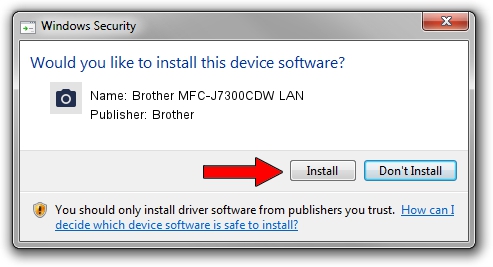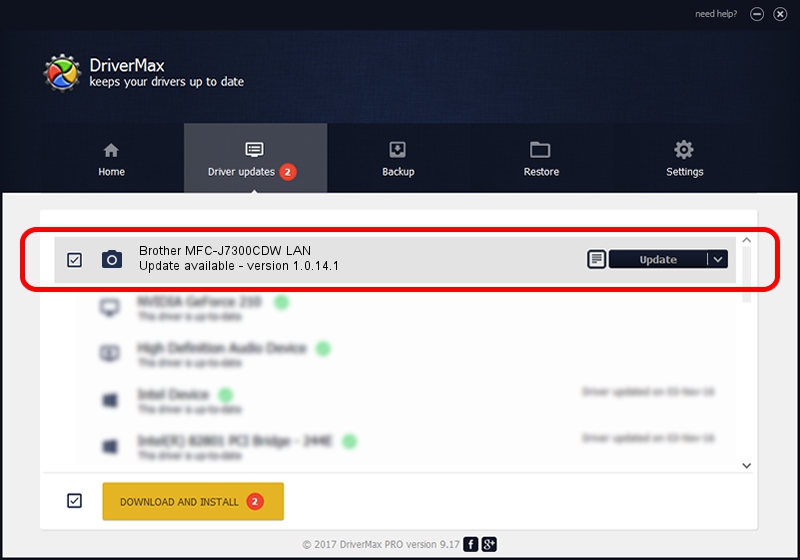Advertising seems to be blocked by your browser.
The ads help us provide this software and web site to you for free.
Please support our project by allowing our site to show ads.
Home /
Manufacturers /
Brother /
Brother MFC-J7300CDW LAN /
VID_04F9&PID_0515&NETSCN /
1.0.14.1 Jun 17, 2022
Download and install Brother Brother MFC-J7300CDW LAN driver
Brother MFC-J7300CDW LAN is a Imaging Devices device. This Windows driver was developed by Brother. The hardware id of this driver is VID_04F9&PID_0515&NETSCN; this string has to match your hardware.
1. Brother Brother MFC-J7300CDW LAN - install the driver manually
- You can download from the link below the driver setup file for the Brother Brother MFC-J7300CDW LAN driver. The archive contains version 1.0.14.1 dated 2022-06-17 of the driver.
- Run the driver installer file from a user account with administrative rights. If your UAC (User Access Control) is enabled please accept of the driver and run the setup with administrative rights.
- Follow the driver setup wizard, which will guide you; it should be pretty easy to follow. The driver setup wizard will analyze your PC and will install the right driver.
- When the operation finishes shutdown and restart your computer in order to use the updated driver. It is as simple as that to install a Windows driver!
This driver was rated with an average of 3.3 stars by 67234 users.
2. How to use DriverMax to install Brother Brother MFC-J7300CDW LAN driver
The most important advantage of using DriverMax is that it will install the driver for you in just a few seconds and it will keep each driver up to date. How can you install a driver with DriverMax? Let's take a look!
- Start DriverMax and press on the yellow button that says ~SCAN FOR DRIVER UPDATES NOW~. Wait for DriverMax to analyze each driver on your computer.
- Take a look at the list of available driver updates. Search the list until you locate the Brother Brother MFC-J7300CDW LAN driver. Click on Update.
- That's all, the driver is now installed!

Aug 20 2024 3:57AM / Written by Daniel Statescu for DriverMax
follow @DanielStatescu