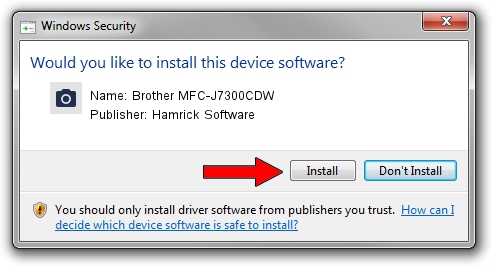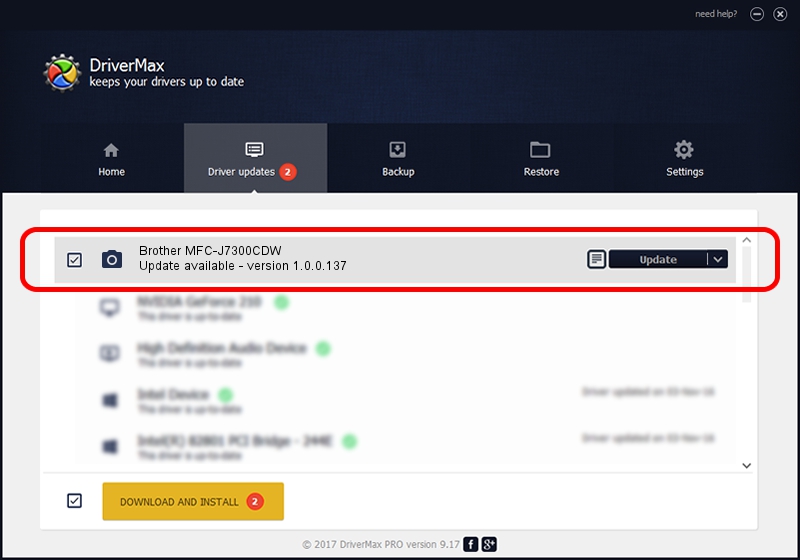Advertising seems to be blocked by your browser.
The ads help us provide this software and web site to you for free.
Please support our project by allowing our site to show ads.
Home /
Manufacturers /
Hamrick Software /
Brother MFC-J7300CDW /
USB/Vid_04f9&Pid_0515&MI_01 /
1.0.0.137 Aug 21, 2006
Hamrick Software Brother MFC-J7300CDW how to download and install the driver
Brother MFC-J7300CDW is a Imaging Devices device. This Windows driver was developed by Hamrick Software. USB/Vid_04f9&Pid_0515&MI_01 is the matching hardware id of this device.
1. Manually install Hamrick Software Brother MFC-J7300CDW driver
- Download the driver setup file for Hamrick Software Brother MFC-J7300CDW driver from the link below. This is the download link for the driver version 1.0.0.137 released on 2006-08-21.
- Start the driver installation file from a Windows account with administrative rights. If your User Access Control (UAC) is running then you will have to confirm the installation of the driver and run the setup with administrative rights.
- Go through the driver installation wizard, which should be pretty easy to follow. The driver installation wizard will analyze your PC for compatible devices and will install the driver.
- Shutdown and restart your computer and enjoy the updated driver, as you can see it was quite smple.
Driver rating 3.7 stars out of 21592 votes.
2. Installing the Hamrick Software Brother MFC-J7300CDW driver using DriverMax: the easy way
The advantage of using DriverMax is that it will setup the driver for you in the easiest possible way and it will keep each driver up to date. How can you install a driver with DriverMax? Let's take a look!
- Open DriverMax and click on the yellow button named ~SCAN FOR DRIVER UPDATES NOW~. Wait for DriverMax to analyze each driver on your PC.
- Take a look at the list of detected driver updates. Search the list until you find the Hamrick Software Brother MFC-J7300CDW driver. Click on Update.
- Finished installing the driver!

Aug 30 2024 3:42PM / Written by Dan Armano for DriverMax
follow @danarm