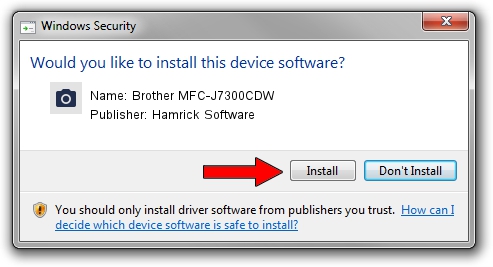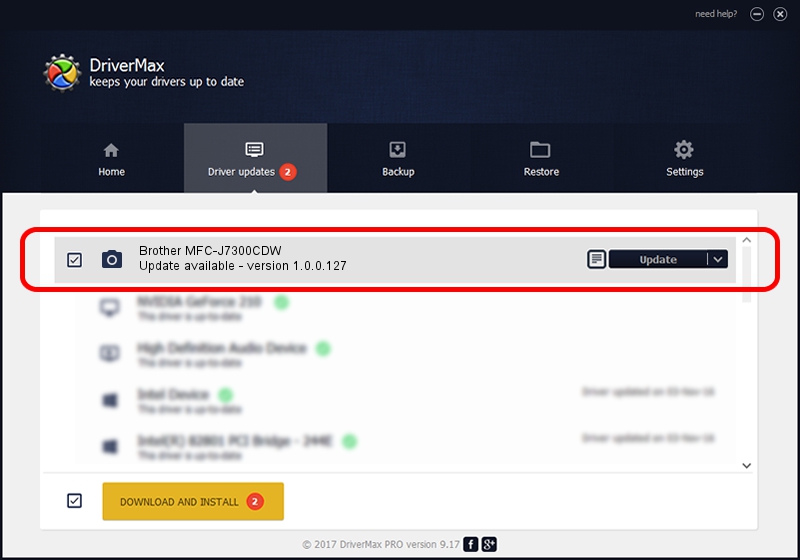Advertising seems to be blocked by your browser.
The ads help us provide this software and web site to you for free.
Please support our project by allowing our site to show ads.
Home /
Manufacturers /
Hamrick Software /
Brother MFC-J7300CDW /
USB/Vid_04f9&Pid_0515&MI_01 /
1.0.0.127 Aug 21, 2006
Hamrick Software Brother MFC-J7300CDW - two ways of downloading and installing the driver
Brother MFC-J7300CDW is a Imaging Devices hardware device. This driver was developed by Hamrick Software. In order to make sure you are downloading the exact right driver the hardware id is USB/Vid_04f9&Pid_0515&MI_01.
1. Install Hamrick Software Brother MFC-J7300CDW driver manually
- Download the driver setup file for Hamrick Software Brother MFC-J7300CDW driver from the link below. This download link is for the driver version 1.0.0.127 released on 2006-08-21.
- Start the driver setup file from a Windows account with the highest privileges (rights). If your User Access Control (UAC) is enabled then you will have to confirm the installation of the driver and run the setup with administrative rights.
- Go through the driver setup wizard, which should be quite straightforward. The driver setup wizard will analyze your PC for compatible devices and will install the driver.
- Shutdown and restart your computer and enjoy the updated driver, as you can see it was quite smple.
This driver received an average rating of 3.2 stars out of 52333 votes.
2. Installing the Hamrick Software Brother MFC-J7300CDW driver using DriverMax: the easy way
The advantage of using DriverMax is that it will install the driver for you in just a few seconds and it will keep each driver up to date, not just this one. How can you install a driver with DriverMax? Let's follow a few steps!
- Start DriverMax and push on the yellow button that says ~SCAN FOR DRIVER UPDATES NOW~. Wait for DriverMax to scan and analyze each driver on your PC.
- Take a look at the list of driver updates. Search the list until you locate the Hamrick Software Brother MFC-J7300CDW driver. Click on Update.
- Finished installing the driver!

Sep 10 2024 9:38AM / Written by Daniel Statescu for DriverMax
follow @DanielStatescu