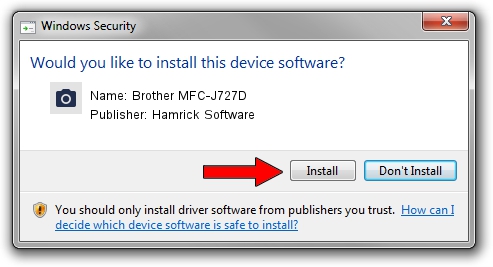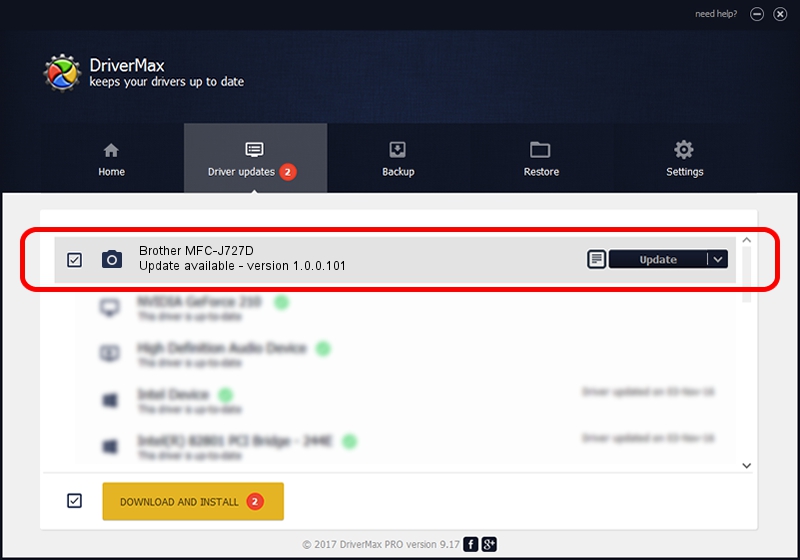Advertising seems to be blocked by your browser.
The ads help us provide this software and web site to you for free.
Please support our project by allowing our site to show ads.
Home /
Manufacturers /
Hamrick Software /
Brother MFC-J727D /
USB/Vid_04f9&Pid_0357&MI_01 /
1.0.0.101 Aug 21, 2006
Hamrick Software Brother MFC-J727D - two ways of downloading and installing the driver
Brother MFC-J727D is a Imaging Devices device. The Windows version of this driver was developed by Hamrick Software. In order to make sure you are downloading the exact right driver the hardware id is USB/Vid_04f9&Pid_0357&MI_01.
1. Hamrick Software Brother MFC-J727D driver - how to install it manually
- Download the driver setup file for Hamrick Software Brother MFC-J727D driver from the link below. This is the download link for the driver version 1.0.0.101 dated 2006-08-21.
- Run the driver setup file from a Windows account with administrative rights. If your UAC (User Access Control) is enabled then you will have to confirm the installation of the driver and run the setup with administrative rights.
- Follow the driver setup wizard, which should be pretty easy to follow. The driver setup wizard will analyze your PC for compatible devices and will install the driver.
- Restart your PC and enjoy the updated driver, as you can see it was quite smple.
This driver was rated with an average of 3.4 stars by 50330 users.
2. How to use DriverMax to install Hamrick Software Brother MFC-J727D driver
The advantage of using DriverMax is that it will setup the driver for you in the easiest possible way and it will keep each driver up to date. How easy can you install a driver using DriverMax? Let's take a look!
- Start DriverMax and push on the yellow button that says ~SCAN FOR DRIVER UPDATES NOW~. Wait for DriverMax to scan and analyze each driver on your PC.
- Take a look at the list of driver updates. Search the list until you find the Hamrick Software Brother MFC-J727D driver. Click the Update button.
- Finished installing the driver!

Sep 4 2024 7:34AM / Written by Dan Armano for DriverMax
follow @danarm