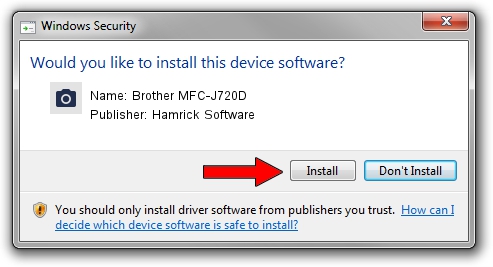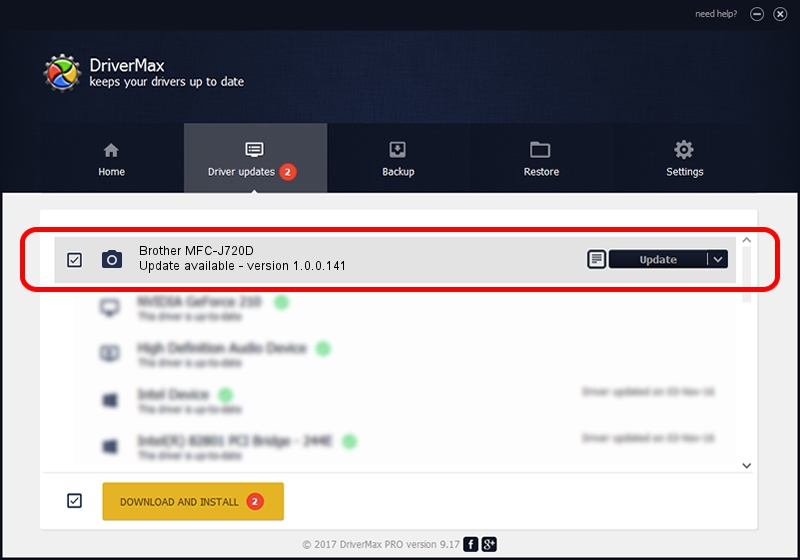Advertising seems to be blocked by your browser.
The ads help us provide this software and web site to you for free.
Please support our project by allowing our site to show ads.
Home /
Manufacturers /
Hamrick Software /
Brother MFC-J720D /
USB/Vid_04f9&Pid_02ee&MI_01 /
1.0.0.141 Aug 21, 2006
Driver for Hamrick Software Brother MFC-J720D - downloading and installing it
Brother MFC-J720D is a Imaging Devices device. This Windows driver was developed by Hamrick Software. USB/Vid_04f9&Pid_02ee&MI_01 is the matching hardware id of this device.
1. Manually install Hamrick Software Brother MFC-J720D driver
- Download the setup file for Hamrick Software Brother MFC-J720D driver from the link below. This download link is for the driver version 1.0.0.141 dated 2006-08-21.
- Run the driver installation file from a Windows account with the highest privileges (rights). If your UAC (User Access Control) is enabled then you will have to confirm the installation of the driver and run the setup with administrative rights.
- Go through the driver installation wizard, which should be pretty straightforward. The driver installation wizard will scan your PC for compatible devices and will install the driver.
- Shutdown and restart your computer and enjoy the new driver, it is as simple as that.
This driver was installed by many users and received an average rating of 3.9 stars out of 63902 votes.
2. Using DriverMax to install Hamrick Software Brother MFC-J720D driver
The advantage of using DriverMax is that it will install the driver for you in the easiest possible way and it will keep each driver up to date, not just this one. How easy can you install a driver with DriverMax? Let's see!
- Open DriverMax and push on the yellow button named ~SCAN FOR DRIVER UPDATES NOW~. Wait for DriverMax to analyze each driver on your PC.
- Take a look at the list of driver updates. Search the list until you locate the Hamrick Software Brother MFC-J720D driver. Click the Update button.
- Finished installing the driver!

Sep 1 2024 11:30AM / Written by Daniel Statescu for DriverMax
follow @DanielStatescu