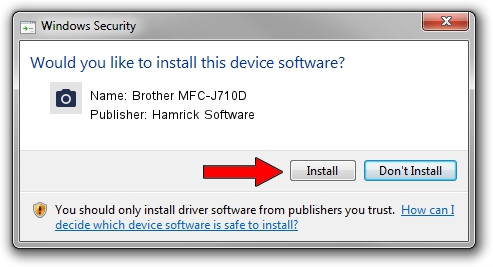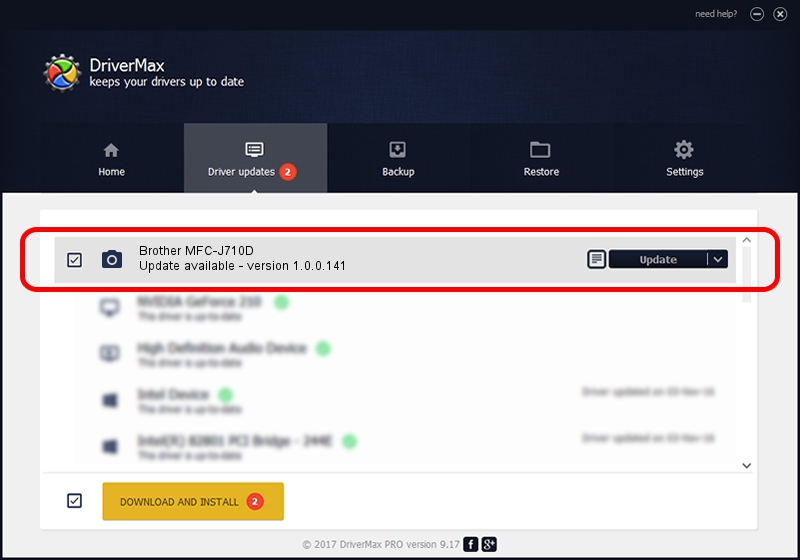Advertising seems to be blocked by your browser.
The ads help us provide this software and web site to you for free.
Please support our project by allowing our site to show ads.
Home /
Manufacturers /
Hamrick Software /
Brother MFC-J710D /
USB/Vid_04f9&Pid_02be&MI_01 /
1.0.0.141 Aug 21, 2006
Hamrick Software Brother MFC-J710D driver download and installation
Brother MFC-J710D is a Imaging Devices device. The developer of this driver was Hamrick Software. In order to make sure you are downloading the exact right driver the hardware id is USB/Vid_04f9&Pid_02be&MI_01.
1. Hamrick Software Brother MFC-J710D driver - how to install it manually
- Download the driver setup file for Hamrick Software Brother MFC-J710D driver from the location below. This download link is for the driver version 1.0.0.141 dated 2006-08-21.
- Run the driver installation file from a Windows account with the highest privileges (rights). If your User Access Control (UAC) is running then you will have to accept of the driver and run the setup with administrative rights.
- Go through the driver installation wizard, which should be pretty straightforward. The driver installation wizard will scan your PC for compatible devices and will install the driver.
- Shutdown and restart your computer and enjoy the updated driver, it is as simple as that.
This driver received an average rating of 3.3 stars out of 42137 votes.
2. How to install Hamrick Software Brother MFC-J710D driver using DriverMax
The most important advantage of using DriverMax is that it will install the driver for you in the easiest possible way and it will keep each driver up to date. How easy can you install a driver using DriverMax? Let's take a look!
- Start DriverMax and press on the yellow button that says ~SCAN FOR DRIVER UPDATES NOW~. Wait for DriverMax to analyze each driver on your computer.
- Take a look at the list of available driver updates. Search the list until you locate the Hamrick Software Brother MFC-J710D driver. Click the Update button.
- That's it, you installed your first driver!

Aug 30 2024 2:27AM / Written by Daniel Statescu for DriverMax
follow @DanielStatescu