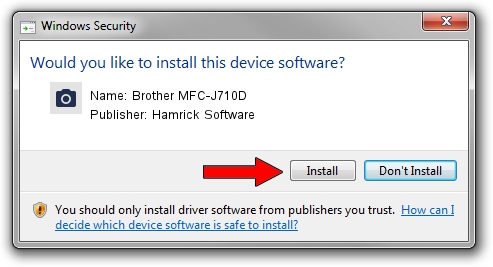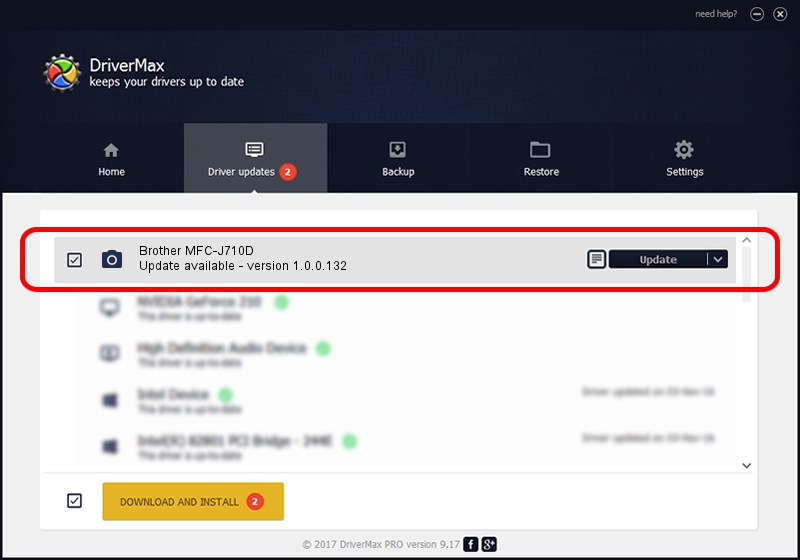Advertising seems to be blocked by your browser.
The ads help us provide this software and web site to you for free.
Please support our project by allowing our site to show ads.
Home /
Manufacturers /
Hamrick Software /
Brother MFC-J710D /
USB/Vid_04f9&Pid_02be&MI_01 /
1.0.0.132 Aug 21, 2006
Hamrick Software Brother MFC-J710D how to download and install the driver
Brother MFC-J710D is a Imaging Devices device. The developer of this driver was Hamrick Software. USB/Vid_04f9&Pid_02be&MI_01 is the matching hardware id of this device.
1. Hamrick Software Brother MFC-J710D - install the driver manually
- Download the driver setup file for Hamrick Software Brother MFC-J710D driver from the link below. This download link is for the driver version 1.0.0.132 released on 2006-08-21.
- Run the driver setup file from a Windows account with administrative rights. If your User Access Control (UAC) is started then you will have to confirm the installation of the driver and run the setup with administrative rights.
- Follow the driver installation wizard, which should be pretty easy to follow. The driver installation wizard will analyze your PC for compatible devices and will install the driver.
- Restart your computer and enjoy the updated driver, as you can see it was quite smple.
This driver was rated with an average of 3.5 stars by 23450 users.
2. Using DriverMax to install Hamrick Software Brother MFC-J710D driver
The most important advantage of using DriverMax is that it will install the driver for you in the easiest possible way and it will keep each driver up to date, not just this one. How can you install a driver using DriverMax? Let's see!
- Open DriverMax and click on the yellow button that says ~SCAN FOR DRIVER UPDATES NOW~. Wait for DriverMax to analyze each driver on your computer.
- Take a look at the list of detected driver updates. Scroll the list down until you locate the Hamrick Software Brother MFC-J710D driver. Click the Update button.
- Enjoy using the updated driver! :)

Sep 8 2024 10:08PM / Written by Andreea Kartman for DriverMax
follow @DeeaKartman