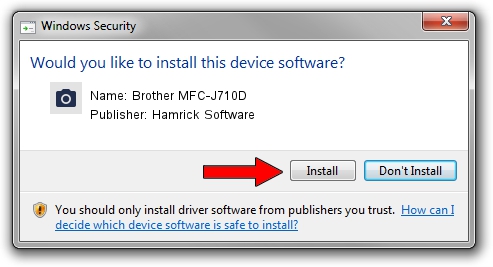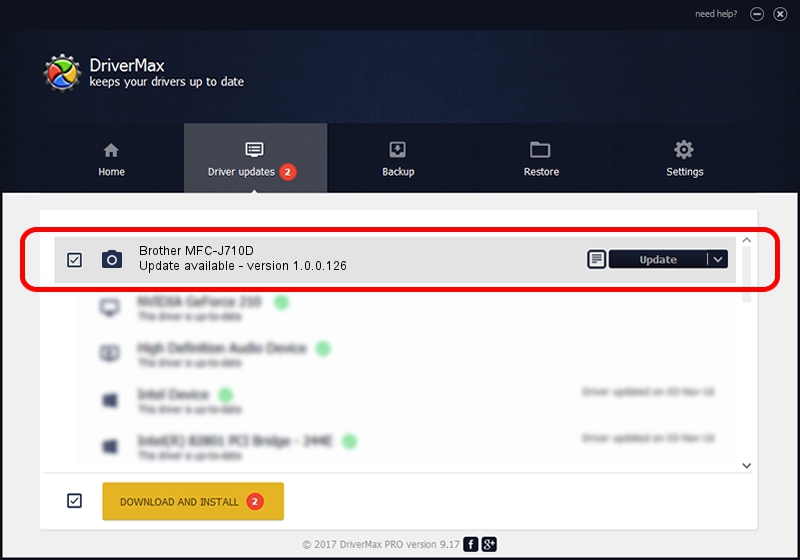Advertising seems to be blocked by your browser.
The ads help us provide this software and web site to you for free.
Please support our project by allowing our site to show ads.
Home /
Manufacturers /
Hamrick Software /
Brother MFC-J710D /
USB/Vid_04f9&Pid_02be&MI_01 /
1.0.0.126 Aug 21, 2006
Hamrick Software Brother MFC-J710D - two ways of downloading and installing the driver
Brother MFC-J710D is a Imaging Devices hardware device. This driver was developed by Hamrick Software. In order to make sure you are downloading the exact right driver the hardware id is USB/Vid_04f9&Pid_02be&MI_01.
1. How to manually install Hamrick Software Brother MFC-J710D driver
- Download the driver setup file for Hamrick Software Brother MFC-J710D driver from the location below. This download link is for the driver version 1.0.0.126 released on 2006-08-21.
- Run the driver setup file from a Windows account with the highest privileges (rights). If your User Access Control Service (UAC) is enabled then you will have to confirm the installation of the driver and run the setup with administrative rights.
- Follow the driver setup wizard, which should be pretty easy to follow. The driver setup wizard will scan your PC for compatible devices and will install the driver.
- Shutdown and restart your PC and enjoy the fresh driver, as you can see it was quite smple.
Driver rating 3 stars out of 84703 votes.
2. Installing the Hamrick Software Brother MFC-J710D driver using DriverMax: the easy way
The advantage of using DriverMax is that it will setup the driver for you in just a few seconds and it will keep each driver up to date, not just this one. How can you install a driver with DriverMax? Let's follow a few steps!
- Start DriverMax and press on the yellow button named ~SCAN FOR DRIVER UPDATES NOW~. Wait for DriverMax to scan and analyze each driver on your PC.
- Take a look at the list of driver updates. Search the list until you find the Hamrick Software Brother MFC-J710D driver. Click the Update button.
- That's it, you installed your first driver!

Aug 29 2024 6:22AM / Written by Andreea Kartman for DriverMax
follow @DeeaKartman