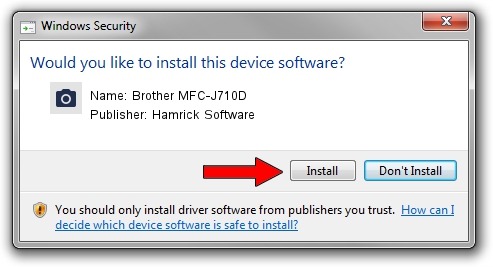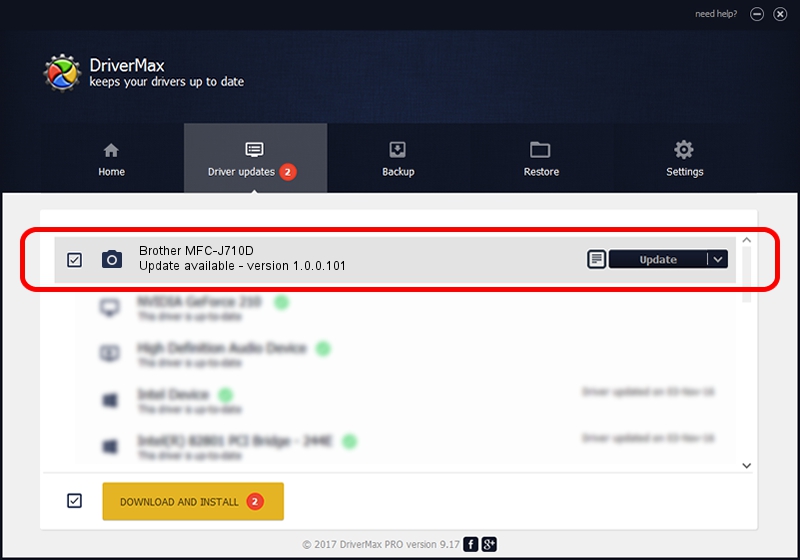Advertising seems to be blocked by your browser.
The ads help us provide this software and web site to you for free.
Please support our project by allowing our site to show ads.
Home /
Manufacturers /
Hamrick Software /
Brother MFC-J710D /
USB/Vid_04f9&Pid_02be&MI_01 /
1.0.0.101 Aug 21, 2006
Hamrick Software Brother MFC-J710D how to download and install the driver
Brother MFC-J710D is a Imaging Devices device. This driver was developed by Hamrick Software. The hardware id of this driver is USB/Vid_04f9&Pid_02be&MI_01; this string has to match your hardware.
1. Install Hamrick Software Brother MFC-J710D driver manually
- Download the driver setup file for Hamrick Software Brother MFC-J710D driver from the location below. This is the download link for the driver version 1.0.0.101 dated 2006-08-21.
- Start the driver setup file from a Windows account with administrative rights. If your User Access Control Service (UAC) is running then you will have to accept of the driver and run the setup with administrative rights.
- Go through the driver installation wizard, which should be quite easy to follow. The driver installation wizard will analyze your PC for compatible devices and will install the driver.
- Shutdown and restart your PC and enjoy the new driver, it is as simple as that.
This driver received an average rating of 3.9 stars out of 51424 votes.
2. Installing the Hamrick Software Brother MFC-J710D driver using DriverMax: the easy way
The most important advantage of using DriverMax is that it will install the driver for you in the easiest possible way and it will keep each driver up to date, not just this one. How can you install a driver with DriverMax? Let's see!
- Open DriverMax and press on the yellow button named ~SCAN FOR DRIVER UPDATES NOW~. Wait for DriverMax to scan and analyze each driver on your PC.
- Take a look at the list of available driver updates. Search the list until you locate the Hamrick Software Brother MFC-J710D driver. Click on Update.
- Enjoy using the updated driver! :)

Sep 4 2024 7:14AM / Written by Dan Armano for DriverMax
follow @danarm