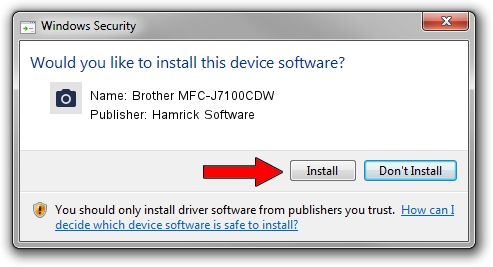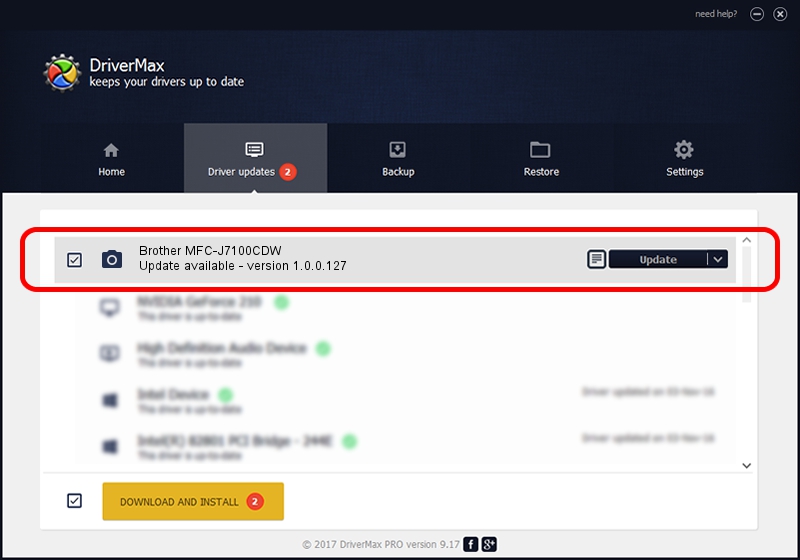Advertising seems to be blocked by your browser.
The ads help us provide this software and web site to you for free.
Please support our project by allowing our site to show ads.
Home /
Manufacturers /
Hamrick Software /
Brother MFC-J7100CDW /
USB/Vid_04f9&Pid_04cd&MI_01 /
1.0.0.127 Aug 21, 2006
Download and install Hamrick Software Brother MFC-J7100CDW driver
Brother MFC-J7100CDW is a Imaging Devices hardware device. This driver was developed by Hamrick Software. The hardware id of this driver is USB/Vid_04f9&Pid_04cd&MI_01; this string has to match your hardware.
1. Manually install Hamrick Software Brother MFC-J7100CDW driver
- Download the setup file for Hamrick Software Brother MFC-J7100CDW driver from the link below. This download link is for the driver version 1.0.0.127 released on 2006-08-21.
- Start the driver installation file from a Windows account with administrative rights. If your UAC (User Access Control) is running then you will have to confirm the installation of the driver and run the setup with administrative rights.
- Follow the driver installation wizard, which should be quite easy to follow. The driver installation wizard will scan your PC for compatible devices and will install the driver.
- Restart your computer and enjoy the updated driver, it is as simple as that.
This driver received an average rating of 4 stars out of 52294 votes.
2. The easy way: using DriverMax to install Hamrick Software Brother MFC-J7100CDW driver
The most important advantage of using DriverMax is that it will setup the driver for you in just a few seconds and it will keep each driver up to date. How easy can you install a driver using DriverMax? Let's take a look!
- Open DriverMax and press on the yellow button named ~SCAN FOR DRIVER UPDATES NOW~. Wait for DriverMax to analyze each driver on your PC.
- Take a look at the list of driver updates. Scroll the list down until you find the Hamrick Software Brother MFC-J7100CDW driver. Click on Update.
- Finished installing the driver!

Sep 10 2024 9:37AM / Written by Dan Armano for DriverMax
follow @danarm