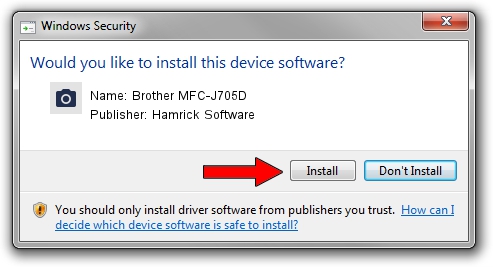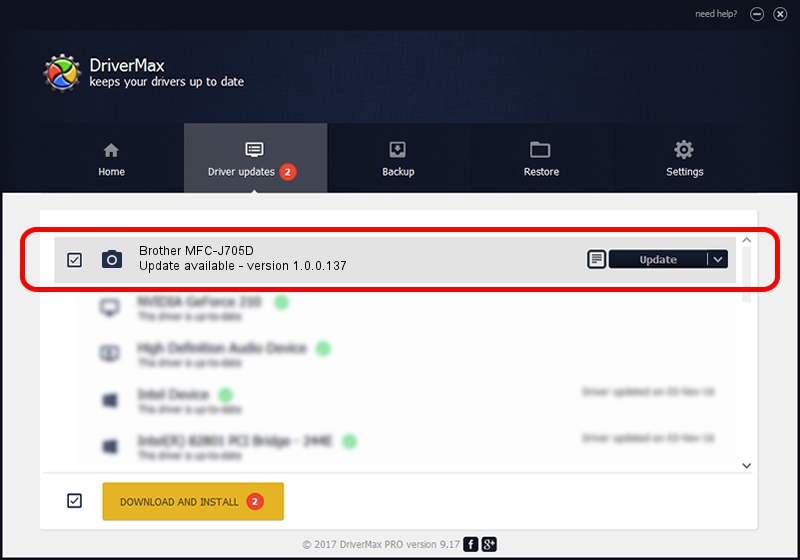Advertising seems to be blocked by your browser.
The ads help us provide this software and web site to you for free.
Please support our project by allowing our site to show ads.
Home /
Manufacturers /
Hamrick Software /
Brother MFC-J705D /
USB/Vid_04f9&Pid_0285&MI_01 /
1.0.0.137 Aug 21, 2006
Hamrick Software Brother MFC-J705D driver download and installation
Brother MFC-J705D is a Imaging Devices device. This Windows driver was developed by Hamrick Software. In order to make sure you are downloading the exact right driver the hardware id is USB/Vid_04f9&Pid_0285&MI_01.
1. Manually install Hamrick Software Brother MFC-J705D driver
- Download the driver setup file for Hamrick Software Brother MFC-J705D driver from the link below. This download link is for the driver version 1.0.0.137 released on 2006-08-21.
- Start the driver installation file from a Windows account with administrative rights. If your UAC (User Access Control) is started then you will have to confirm the installation of the driver and run the setup with administrative rights.
- Go through the driver installation wizard, which should be pretty straightforward. The driver installation wizard will analyze your PC for compatible devices and will install the driver.
- Shutdown and restart your computer and enjoy the updated driver, as you can see it was quite smple.
This driver was installed by many users and received an average rating of 3.7 stars out of 83504 votes.
2. The easy way: using DriverMax to install Hamrick Software Brother MFC-J705D driver
The most important advantage of using DriverMax is that it will setup the driver for you in the easiest possible way and it will keep each driver up to date, not just this one. How can you install a driver using DriverMax? Let's see!
- Start DriverMax and push on the yellow button that says ~SCAN FOR DRIVER UPDATES NOW~. Wait for DriverMax to analyze each driver on your PC.
- Take a look at the list of driver updates. Search the list until you locate the Hamrick Software Brother MFC-J705D driver. Click the Update button.
- Enjoy using the updated driver! :)

Aug 30 2024 2:14PM / Written by Andreea Kartman for DriverMax
follow @DeeaKartman