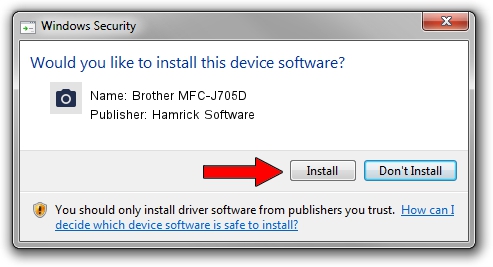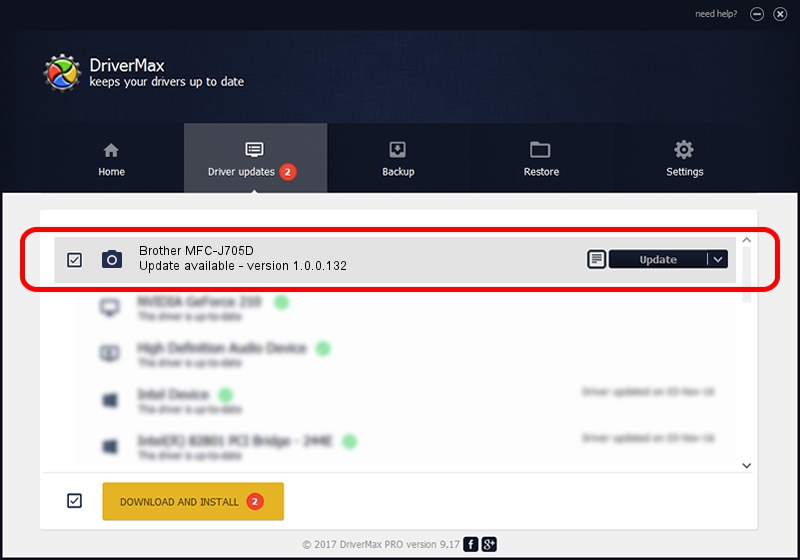Advertising seems to be blocked by your browser.
The ads help us provide this software and web site to you for free.
Please support our project by allowing our site to show ads.
Home /
Manufacturers /
Hamrick Software /
Brother MFC-J705D /
USB/Vid_04f9&Pid_0285&MI_01 /
1.0.0.132 Aug 21, 2006
Hamrick Software Brother MFC-J705D how to download and install the driver
Brother MFC-J705D is a Imaging Devices device. The developer of this driver was Hamrick Software. In order to make sure you are downloading the exact right driver the hardware id is USB/Vid_04f9&Pid_0285&MI_01.
1. Hamrick Software Brother MFC-J705D driver - how to install it manually
- Download the setup file for Hamrick Software Brother MFC-J705D driver from the link below. This is the download link for the driver version 1.0.0.132 released on 2006-08-21.
- Run the driver installation file from a Windows account with administrative rights. If your User Access Control Service (UAC) is running then you will have to accept of the driver and run the setup with administrative rights.
- Go through the driver installation wizard, which should be pretty straightforward. The driver installation wizard will analyze your PC for compatible devices and will install the driver.
- Shutdown and restart your computer and enjoy the updated driver, as you can see it was quite smple.
This driver was installed by many users and received an average rating of 3.2 stars out of 24012 votes.
2. Using DriverMax to install Hamrick Software Brother MFC-J705D driver
The advantage of using DriverMax is that it will install the driver for you in just a few seconds and it will keep each driver up to date. How easy can you install a driver with DriverMax? Let's see!
- Open DriverMax and click on the yellow button that says ~SCAN FOR DRIVER UPDATES NOW~. Wait for DriverMax to scan and analyze each driver on your computer.
- Take a look at the list of detected driver updates. Search the list until you find the Hamrick Software Brother MFC-J705D driver. Click the Update button.
- That's all, the driver is now installed!

Sep 8 2024 9:58PM / Written by Andreea Kartman for DriverMax
follow @DeeaKartman