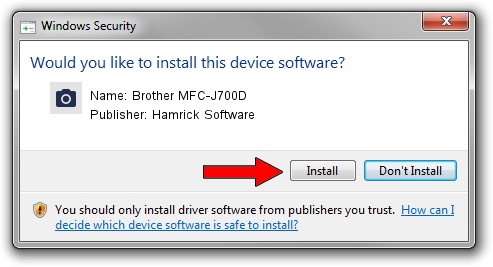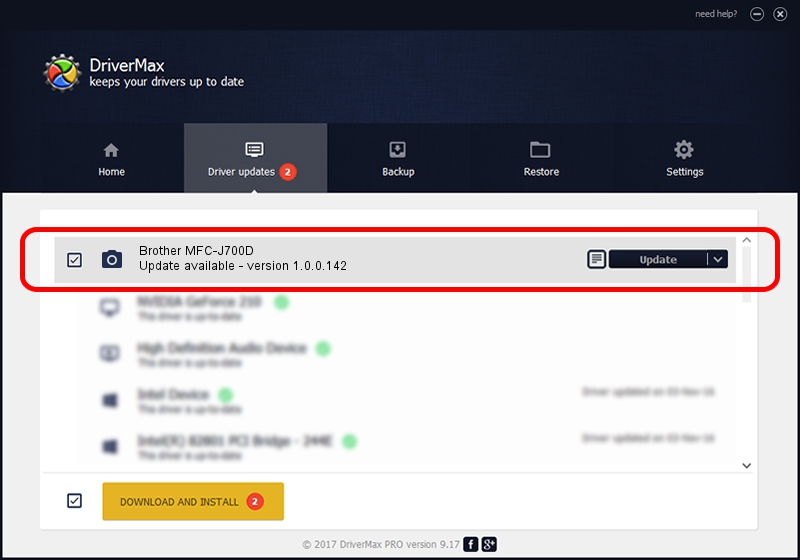Advertising seems to be blocked by your browser.
The ads help us provide this software and web site to you for free.
Please support our project by allowing our site to show ads.
Home /
Manufacturers /
Hamrick Software /
Brother MFC-J700D /
USB/Vid_04f9&Pid_025f&MI_01 /
1.0.0.142 Aug 21, 2006
Hamrick Software Brother MFC-J700D how to download and install the driver
Brother MFC-J700D is a Imaging Devices device. The Windows version of this driver was developed by Hamrick Software. The hardware id of this driver is USB/Vid_04f9&Pid_025f&MI_01; this string has to match your hardware.
1. How to manually install Hamrick Software Brother MFC-J700D driver
- Download the driver setup file for Hamrick Software Brother MFC-J700D driver from the location below. This is the download link for the driver version 1.0.0.142 released on 2006-08-21.
- Start the driver setup file from a Windows account with the highest privileges (rights). If your User Access Control Service (UAC) is running then you will have to accept of the driver and run the setup with administrative rights.
- Follow the driver installation wizard, which should be pretty straightforward. The driver installation wizard will analyze your PC for compatible devices and will install the driver.
- Shutdown and restart your PC and enjoy the new driver, as you can see it was quite smple.
This driver was rated with an average of 3.5 stars by 80929 users.
2. How to install Hamrick Software Brother MFC-J700D driver using DriverMax
The advantage of using DriverMax is that it will install the driver for you in the easiest possible way and it will keep each driver up to date, not just this one. How can you install a driver with DriverMax? Let's take a look!
- Start DriverMax and click on the yellow button named ~SCAN FOR DRIVER UPDATES NOW~. Wait for DriverMax to scan and analyze each driver on your PC.
- Take a look at the list of detected driver updates. Search the list until you find the Hamrick Software Brother MFC-J700D driver. Click the Update button.
- That's it, you installed your first driver!

Sep 9 2024 6:17PM / Written by Dan Armano for DriverMax
follow @danarm