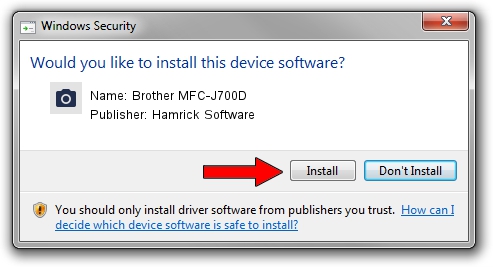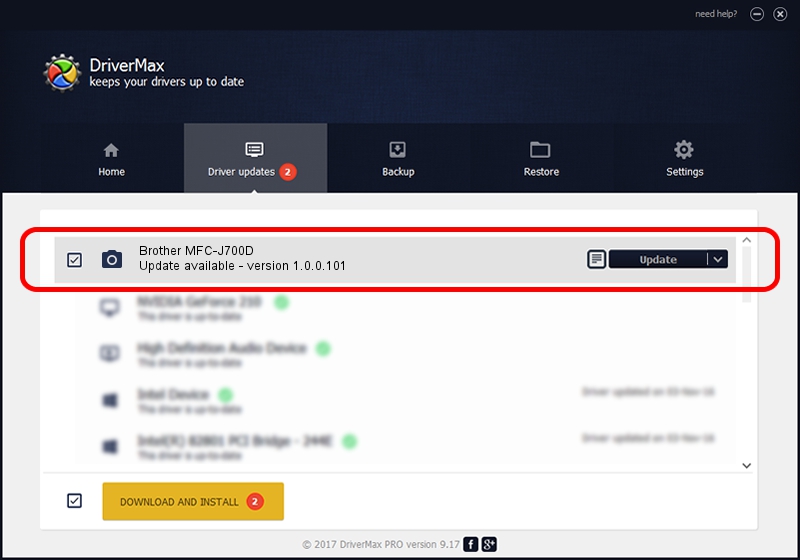Advertising seems to be blocked by your browser.
The ads help us provide this software and web site to you for free.
Please support our project by allowing our site to show ads.
Home /
Manufacturers /
Hamrick Software /
Brother MFC-J700D /
USB/Vid_04f9&Pid_025f&MI_01 /
1.0.0.101 Aug 21, 2006
Hamrick Software Brother MFC-J700D how to download and install the driver
Brother MFC-J700D is a Imaging Devices device. The Windows version of this driver was developed by Hamrick Software. USB/Vid_04f9&Pid_025f&MI_01 is the matching hardware id of this device.
1. Hamrick Software Brother MFC-J700D driver - how to install it manually
- You can download from the link below the driver setup file for the Hamrick Software Brother MFC-J700D driver. The archive contains version 1.0.0.101 released on 2006-08-21 of the driver.
- Run the driver installer file from a user account with administrative rights. If your User Access Control (UAC) is running please accept of the driver and run the setup with administrative rights.
- Follow the driver setup wizard, which will guide you; it should be pretty easy to follow. The driver setup wizard will analyze your computer and will install the right driver.
- When the operation finishes shutdown and restart your PC in order to use the updated driver. It is as simple as that to install a Windows driver!
Driver rating 3 stars out of 51010 votes.
2. The easy way: using DriverMax to install Hamrick Software Brother MFC-J700D driver
The most important advantage of using DriverMax is that it will install the driver for you in just a few seconds and it will keep each driver up to date. How easy can you install a driver with DriverMax? Let's follow a few steps!
- Open DriverMax and click on the yellow button that says ~SCAN FOR DRIVER UPDATES NOW~. Wait for DriverMax to scan and analyze each driver on your computer.
- Take a look at the list of available driver updates. Search the list until you locate the Hamrick Software Brother MFC-J700D driver. Click the Update button.
- Enjoy using the updated driver! :)

Sep 4 2024 6:57AM / Written by Dan Armano for DriverMax
follow @danarm