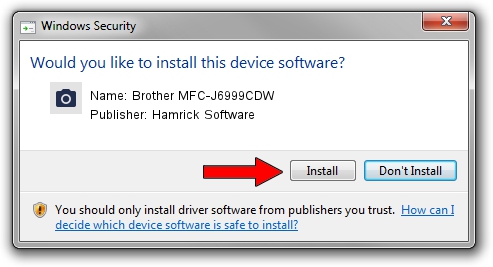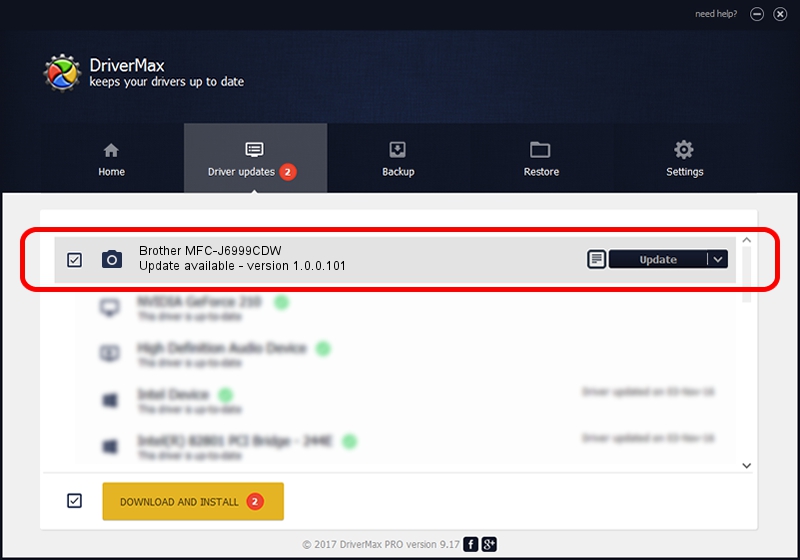Advertising seems to be blocked by your browser.
The ads help us provide this software and web site to you for free.
Please support our project by allowing our site to show ads.
Home /
Manufacturers /
Hamrick Software /
Brother MFC-J6999CDW /
USB/Vid_04f9&Pid_0457&MI_01 /
1.0.0.101 Aug 21, 2006
Download and install Hamrick Software Brother MFC-J6999CDW driver
Brother MFC-J6999CDW is a Imaging Devices device. The developer of this driver was Hamrick Software. The hardware id of this driver is USB/Vid_04f9&Pid_0457&MI_01.
1. How to manually install Hamrick Software Brother MFC-J6999CDW driver
- Download the driver setup file for Hamrick Software Brother MFC-J6999CDW driver from the location below. This download link is for the driver version 1.0.0.101 released on 2006-08-21.
- Start the driver installation file from a Windows account with administrative rights. If your User Access Control Service (UAC) is running then you will have to confirm the installation of the driver and run the setup with administrative rights.
- Follow the driver installation wizard, which should be quite straightforward. The driver installation wizard will scan your PC for compatible devices and will install the driver.
- Shutdown and restart your computer and enjoy the updated driver, it is as simple as that.
This driver was installed by many users and received an average rating of 3.2 stars out of 88492 votes.
2. How to use DriverMax to install Hamrick Software Brother MFC-J6999CDW driver
The most important advantage of using DriverMax is that it will setup the driver for you in just a few seconds and it will keep each driver up to date, not just this one. How can you install a driver using DriverMax? Let's follow a few steps!
- Start DriverMax and push on the yellow button named ~SCAN FOR DRIVER UPDATES NOW~. Wait for DriverMax to scan and analyze each driver on your computer.
- Take a look at the list of available driver updates. Search the list until you find the Hamrick Software Brother MFC-J6999CDW driver. Click the Update button.
- That's all, the driver is now installed!

Sep 4 2024 8:15AM / Written by Daniel Statescu for DriverMax
follow @DanielStatescu