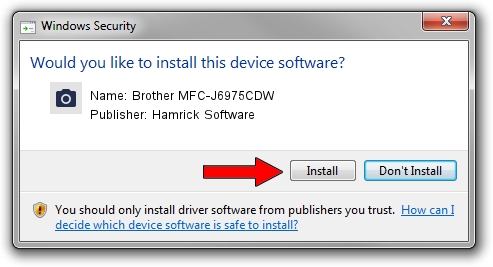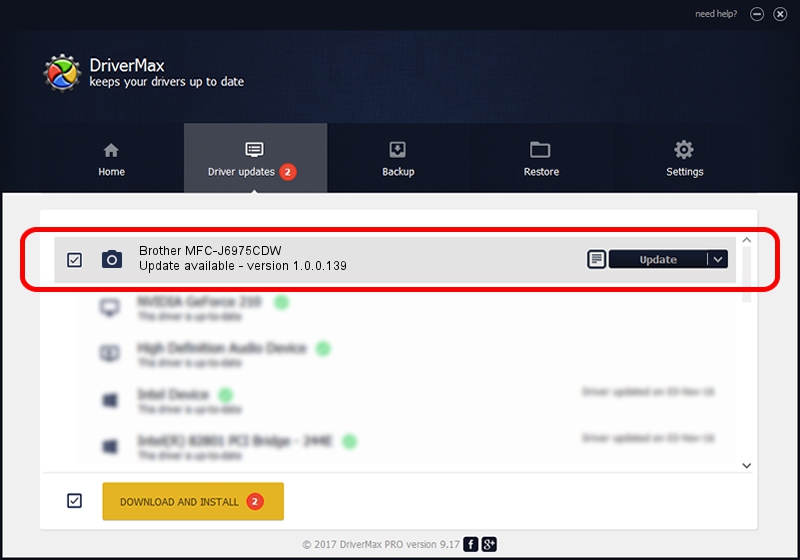Advertising seems to be blocked by your browser.
The ads help us provide this software and web site to you for free.
Please support our project by allowing our site to show ads.
Home /
Manufacturers /
Hamrick Software /
Brother MFC-J6975CDW /
USB/Vid_04f9&Pid_02f7&MI_01 /
1.0.0.139 Aug 21, 2006
Hamrick Software Brother MFC-J6975CDW how to download and install the driver
Brother MFC-J6975CDW is a Imaging Devices device. The Windows version of this driver was developed by Hamrick Software. The hardware id of this driver is USB/Vid_04f9&Pid_02f7&MI_01; this string has to match your hardware.
1. How to manually install Hamrick Software Brother MFC-J6975CDW driver
- Download the driver setup file for Hamrick Software Brother MFC-J6975CDW driver from the link below. This is the download link for the driver version 1.0.0.139 released on 2006-08-21.
- Run the driver setup file from a Windows account with administrative rights. If your User Access Control Service (UAC) is running then you will have to accept of the driver and run the setup with administrative rights.
- Follow the driver setup wizard, which should be quite straightforward. The driver setup wizard will scan your PC for compatible devices and will install the driver.
- Restart your PC and enjoy the fresh driver, it is as simple as that.
This driver was installed by many users and received an average rating of 3.6 stars out of 73612 votes.
2. How to use DriverMax to install Hamrick Software Brother MFC-J6975CDW driver
The most important advantage of using DriverMax is that it will setup the driver for you in the easiest possible way and it will keep each driver up to date. How can you install a driver with DriverMax? Let's take a look!
- Open DriverMax and click on the yellow button that says ~SCAN FOR DRIVER UPDATES NOW~. Wait for DriverMax to analyze each driver on your computer.
- Take a look at the list of driver updates. Scroll the list down until you find the Hamrick Software Brother MFC-J6975CDW driver. Click the Update button.
- That's all, the driver is now installed!

Sep 1 2024 8:37PM / Written by Daniel Statescu for DriverMax
follow @DanielStatescu