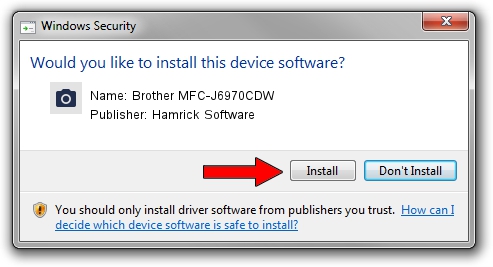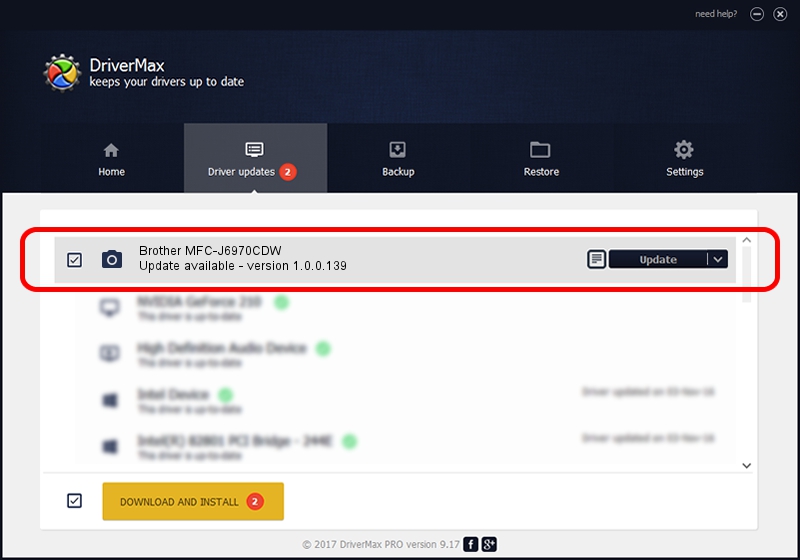Advertising seems to be blocked by your browser.
The ads help us provide this software and web site to you for free.
Please support our project by allowing our site to show ads.
Home /
Manufacturers /
Hamrick Software /
Brother MFC-J6970CDW /
USB/Vid_04f9&Pid_02f6&MI_01 /
1.0.0.139 Aug 21, 2006
Hamrick Software Brother MFC-J6970CDW - two ways of downloading and installing the driver
Brother MFC-J6970CDW is a Imaging Devices hardware device. This driver was developed by Hamrick Software. USB/Vid_04f9&Pid_02f6&MI_01 is the matching hardware id of this device.
1. Hamrick Software Brother MFC-J6970CDW driver - how to install it manually
- Download the setup file for Hamrick Software Brother MFC-J6970CDW driver from the link below. This download link is for the driver version 1.0.0.139 released on 2006-08-21.
- Run the driver installation file from a Windows account with administrative rights. If your User Access Control Service (UAC) is started then you will have to accept of the driver and run the setup with administrative rights.
- Go through the driver setup wizard, which should be pretty easy to follow. The driver setup wizard will analyze your PC for compatible devices and will install the driver.
- Restart your computer and enjoy the fresh driver, it is as simple as that.
This driver was rated with an average of 3.3 stars by 73603 users.
2. How to use DriverMax to install Hamrick Software Brother MFC-J6970CDW driver
The most important advantage of using DriverMax is that it will setup the driver for you in just a few seconds and it will keep each driver up to date. How easy can you install a driver using DriverMax? Let's see!
- Start DriverMax and push on the yellow button that says ~SCAN FOR DRIVER UPDATES NOW~. Wait for DriverMax to analyze each driver on your PC.
- Take a look at the list of detected driver updates. Scroll the list down until you locate the Hamrick Software Brother MFC-J6970CDW driver. Click on Update.
- That's it, you installed your first driver!

Sep 1 2024 8:37PM / Written by Andreea Kartman for DriverMax
follow @DeeaKartman