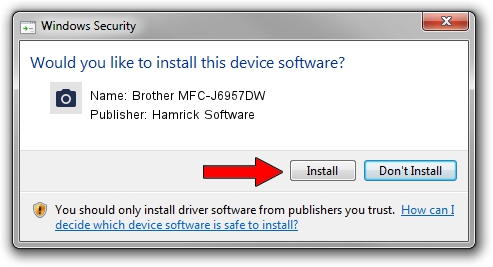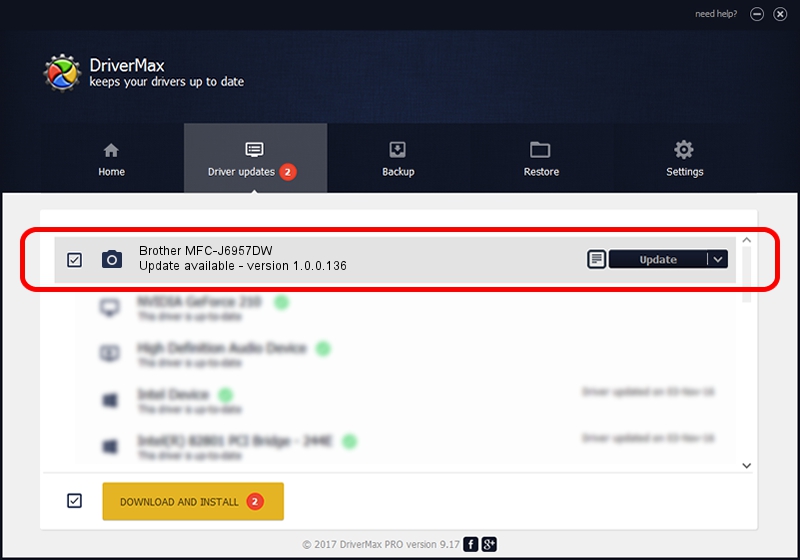Advertising seems to be blocked by your browser.
The ads help us provide this software and web site to you for free.
Please support our project by allowing our site to show ads.
Home /
Manufacturers /
Hamrick Software /
Brother MFC-J6957DW /
USB/Vid_04f9&Pid_04c9&MI_01 /
1.0.0.136 Aug 21, 2006
Hamrick Software Brother MFC-J6957DW how to download and install the driver
Brother MFC-J6957DW is a Imaging Devices hardware device. The Windows version of this driver was developed by Hamrick Software. The hardware id of this driver is USB/Vid_04f9&Pid_04c9&MI_01.
1. Install Hamrick Software Brother MFC-J6957DW driver manually
- Download the setup file for Hamrick Software Brother MFC-J6957DW driver from the location below. This download link is for the driver version 1.0.0.136 dated 2006-08-21.
- Run the driver installation file from a Windows account with the highest privileges (rights). If your User Access Control (UAC) is running then you will have to confirm the installation of the driver and run the setup with administrative rights.
- Go through the driver setup wizard, which should be quite straightforward. The driver setup wizard will analyze your PC for compatible devices and will install the driver.
- Restart your PC and enjoy the updated driver, it is as simple as that.
Driver rating 3.1 stars out of 8970 votes.
2. The easy way: using DriverMax to install Hamrick Software Brother MFC-J6957DW driver
The most important advantage of using DriverMax is that it will install the driver for you in the easiest possible way and it will keep each driver up to date. How easy can you install a driver with DriverMax? Let's follow a few steps!
- Start DriverMax and press on the yellow button that says ~SCAN FOR DRIVER UPDATES NOW~. Wait for DriverMax to scan and analyze each driver on your computer.
- Take a look at the list of available driver updates. Search the list until you find the Hamrick Software Brother MFC-J6957DW driver. Click the Update button.
- Enjoy using the updated driver! :)

Sep 15 2024 6:04AM / Written by Daniel Statescu for DriverMax
follow @DanielStatescu