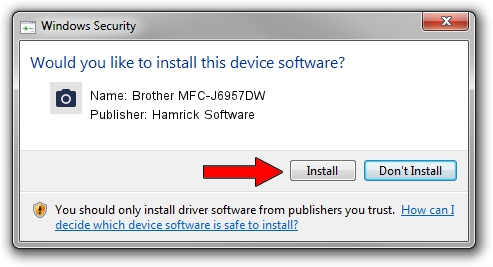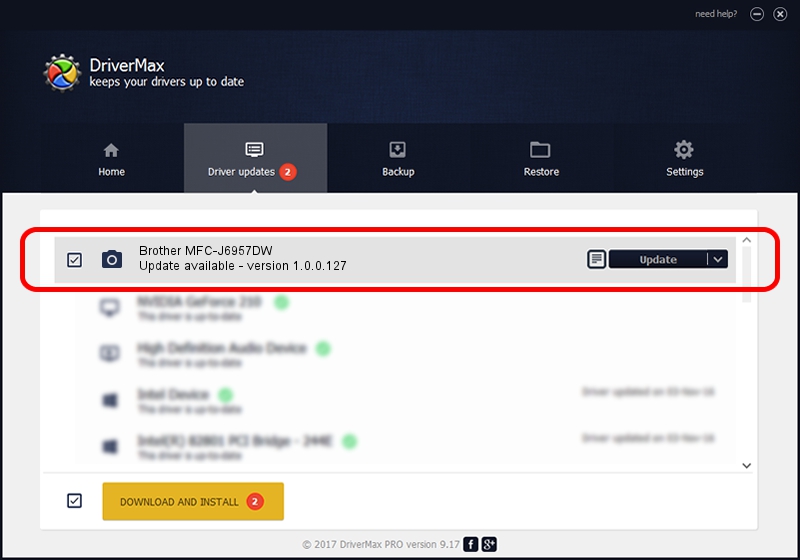Advertising seems to be blocked by your browser.
The ads help us provide this software and web site to you for free.
Please support our project by allowing our site to show ads.
Home /
Manufacturers /
Hamrick Software /
Brother MFC-J6957DW /
USB/Vid_04f9&Pid_04c9&MI_01 /
1.0.0.127 Aug 21, 2006
Driver for Hamrick Software Brother MFC-J6957DW - downloading and installing it
Brother MFC-J6957DW is a Imaging Devices device. The developer of this driver was Hamrick Software. In order to make sure you are downloading the exact right driver the hardware id is USB/Vid_04f9&Pid_04c9&MI_01.
1. How to manually install Hamrick Software Brother MFC-J6957DW driver
- Download the driver setup file for Hamrick Software Brother MFC-J6957DW driver from the location below. This is the download link for the driver version 1.0.0.127 released on 2006-08-21.
- Start the driver setup file from a Windows account with administrative rights. If your User Access Control (UAC) is started then you will have to confirm the installation of the driver and run the setup with administrative rights.
- Follow the driver setup wizard, which should be quite straightforward. The driver setup wizard will analyze your PC for compatible devices and will install the driver.
- Restart your PC and enjoy the updated driver, it is as simple as that.
Driver rating 3.6 stars out of 52285 votes.
2. How to install Hamrick Software Brother MFC-J6957DW driver using DriverMax
The most important advantage of using DriverMax is that it will setup the driver for you in just a few seconds and it will keep each driver up to date. How can you install a driver using DriverMax? Let's see!
- Start DriverMax and click on the yellow button named ~SCAN FOR DRIVER UPDATES NOW~. Wait for DriverMax to analyze each driver on your PC.
- Take a look at the list of detected driver updates. Scroll the list down until you locate the Hamrick Software Brother MFC-J6957DW driver. Click the Update button.
- That's all, the driver is now installed!

Sep 10 2024 9:37AM / Written by Andreea Kartman for DriverMax
follow @DeeaKartman