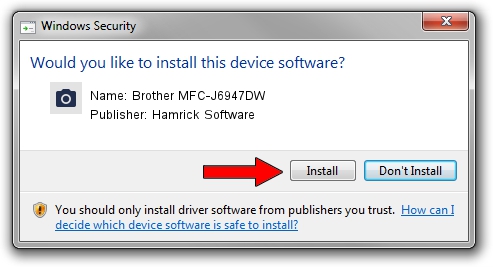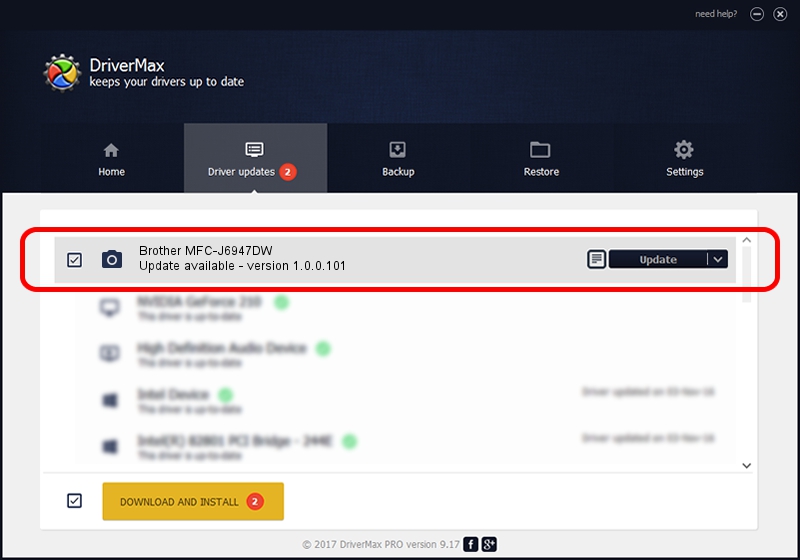Advertising seems to be blocked by your browser.
The ads help us provide this software and web site to you for free.
Please support our project by allowing our site to show ads.
Home /
Manufacturers /
Hamrick Software /
Brother MFC-J6947DW /
USB/Vid_04f9&Pid_0451&MI_01 /
1.0.0.101 Aug 21, 2006
Driver for Hamrick Software Brother MFC-J6947DW - downloading and installing it
Brother MFC-J6947DW is a Imaging Devices hardware device. The developer of this driver was Hamrick Software. The hardware id of this driver is USB/Vid_04f9&Pid_0451&MI_01.
1. How to manually install Hamrick Software Brother MFC-J6947DW driver
- You can download from the link below the driver setup file for the Hamrick Software Brother MFC-J6947DW driver. The archive contains version 1.0.0.101 dated 2006-08-21 of the driver.
- Run the driver installer file from a user account with administrative rights. If your User Access Control Service (UAC) is running please confirm the installation of the driver and run the setup with administrative rights.
- Follow the driver installation wizard, which will guide you; it should be quite easy to follow. The driver installation wizard will analyze your PC and will install the right driver.
- When the operation finishes restart your computer in order to use the updated driver. As you can see it was quite smple to install a Windows driver!
This driver was rated with an average of 3.2 stars by 88461 users.
2. Installing the Hamrick Software Brother MFC-J6947DW driver using DriverMax: the easy way
The most important advantage of using DriverMax is that it will setup the driver for you in the easiest possible way and it will keep each driver up to date. How can you install a driver with DriverMax? Let's follow a few steps!
- Start DriverMax and press on the yellow button that says ~SCAN FOR DRIVER UPDATES NOW~. Wait for DriverMax to analyze each driver on your PC.
- Take a look at the list of detected driver updates. Search the list until you locate the Hamrick Software Brother MFC-J6947DW driver. Click on Update.
- Finished installing the driver!

Sep 4 2024 8:14AM / Written by Andreea Kartman for DriverMax
follow @DeeaKartman