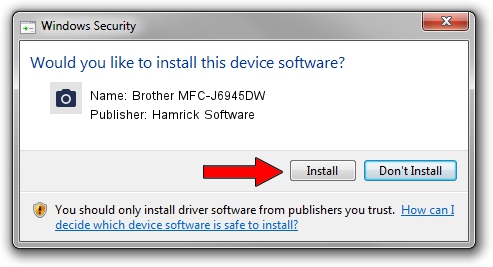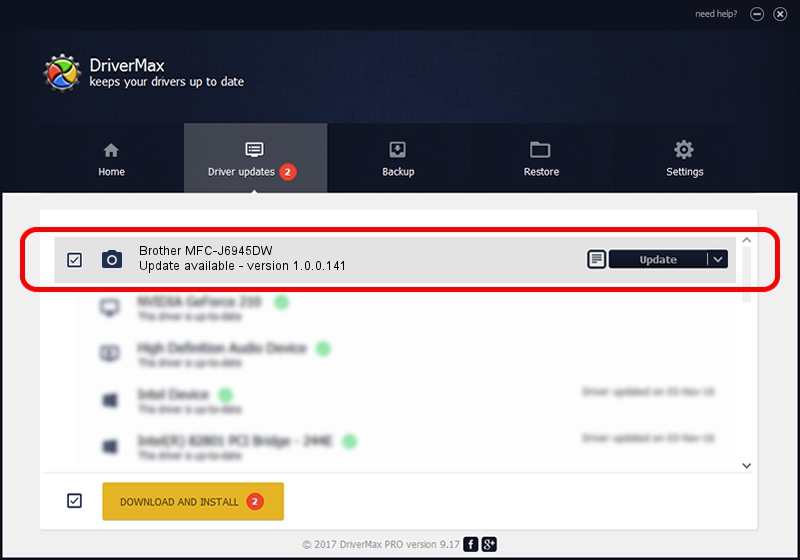Advertising seems to be blocked by your browser.
The ads help us provide this software and web site to you for free.
Please support our project by allowing our site to show ads.
Home /
Manufacturers /
Hamrick Software /
Brother MFC-J6945DW /
USB/Vid_04f9&Pid_0450&MI_01 /
1.0.0.141 Aug 21, 2006
Hamrick Software Brother MFC-J6945DW how to download and install the driver
Brother MFC-J6945DW is a Imaging Devices device. The Windows version of this driver was developed by Hamrick Software. USB/Vid_04f9&Pid_0450&MI_01 is the matching hardware id of this device.
1. How to manually install Hamrick Software Brother MFC-J6945DW driver
- Download the driver setup file for Hamrick Software Brother MFC-J6945DW driver from the link below. This download link is for the driver version 1.0.0.141 released on 2006-08-21.
- Start the driver installation file from a Windows account with administrative rights. If your User Access Control Service (UAC) is running then you will have to accept of the driver and run the setup with administrative rights.
- Follow the driver setup wizard, which should be quite easy to follow. The driver setup wizard will analyze your PC for compatible devices and will install the driver.
- Restart your computer and enjoy the updated driver, as you can see it was quite smple.
This driver was rated with an average of 3.7 stars by 61161 users.
2. The easy way: using DriverMax to install Hamrick Software Brother MFC-J6945DW driver
The advantage of using DriverMax is that it will install the driver for you in the easiest possible way and it will keep each driver up to date, not just this one. How can you install a driver with DriverMax? Let's see!
- Start DriverMax and press on the yellow button that says ~SCAN FOR DRIVER UPDATES NOW~. Wait for DriverMax to scan and analyze each driver on your computer.
- Take a look at the list of driver updates. Search the list until you locate the Hamrick Software Brother MFC-J6945DW driver. Click on Update.
- Enjoy using the updated driver! :)

Sep 1 2024 12:22PM / Written by Dan Armano for DriverMax
follow @danarm