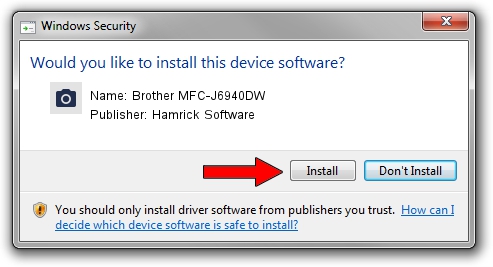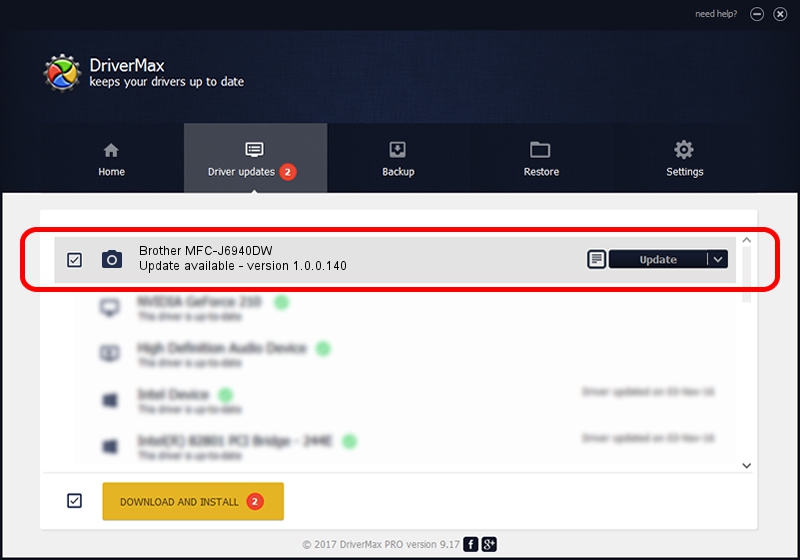Advertising seems to be blocked by your browser.
The ads help us provide this software and web site to you for free.
Please support our project by allowing our site to show ads.
Home /
Manufacturers /
Hamrick Software /
Brother MFC-J6940DW /
USB/Vid_04f9&Pid_04c5&MI_01 /
1.0.0.140 Aug 21, 2006
Download and install Hamrick Software Brother MFC-J6940DW driver
Brother MFC-J6940DW is a Imaging Devices device. This driver was developed by Hamrick Software. The hardware id of this driver is USB/Vid_04f9&Pid_04c5&MI_01.
1. How to manually install Hamrick Software Brother MFC-J6940DW driver
- Download the driver setup file for Hamrick Software Brother MFC-J6940DW driver from the location below. This is the download link for the driver version 1.0.0.140 dated 2006-08-21.
- Start the driver setup file from a Windows account with the highest privileges (rights). If your UAC (User Access Control) is started then you will have to accept of the driver and run the setup with administrative rights.
- Go through the driver setup wizard, which should be quite easy to follow. The driver setup wizard will scan your PC for compatible devices and will install the driver.
- Restart your computer and enjoy the updated driver, as you can see it was quite smple.
This driver received an average rating of 3.1 stars out of 98320 votes.
2. Installing the Hamrick Software Brother MFC-J6940DW driver using DriverMax: the easy way
The advantage of using DriverMax is that it will setup the driver for you in just a few seconds and it will keep each driver up to date, not just this one. How easy can you install a driver with DriverMax? Let's follow a few steps!
- Open DriverMax and push on the yellow button named ~SCAN FOR DRIVER UPDATES NOW~. Wait for DriverMax to scan and analyze each driver on your PC.
- Take a look at the list of driver updates. Search the list until you locate the Hamrick Software Brother MFC-J6940DW driver. Click on Update.
- That's all, the driver is now installed!

Aug 24 2024 6:35AM / Written by Dan Armano for DriverMax
follow @danarm