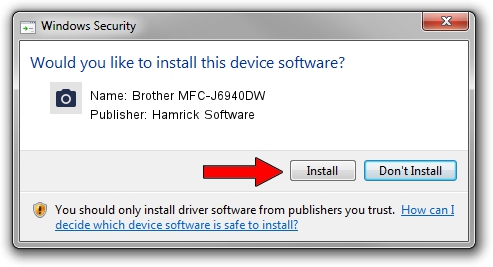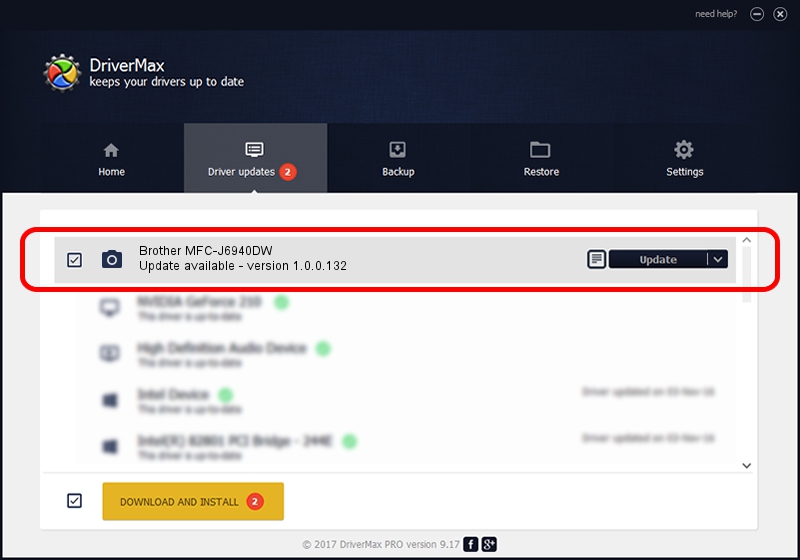Advertising seems to be blocked by your browser.
The ads help us provide this software and web site to you for free.
Please support our project by allowing our site to show ads.
Home /
Manufacturers /
Hamrick Software /
Brother MFC-J6940DW /
USB/Vid_04f9&Pid_04c5&MI_01 /
1.0.0.132 Aug 21, 2006
Download and install Hamrick Software Brother MFC-J6940DW driver
Brother MFC-J6940DW is a Imaging Devices device. This driver was developed by Hamrick Software. USB/Vid_04f9&Pid_04c5&MI_01 is the matching hardware id of this device.
1. Manually install Hamrick Software Brother MFC-J6940DW driver
- Download the driver setup file for Hamrick Software Brother MFC-J6940DW driver from the link below. This download link is for the driver version 1.0.0.132 released on 2006-08-21.
- Start the driver setup file from a Windows account with administrative rights. If your UAC (User Access Control) is enabled then you will have to confirm the installation of the driver and run the setup with administrative rights.
- Go through the driver installation wizard, which should be quite straightforward. The driver installation wizard will scan your PC for compatible devices and will install the driver.
- Restart your PC and enjoy the updated driver, it is as simple as that.
This driver was rated with an average of 3.2 stars by 20798 users.
2. How to use DriverMax to install Hamrick Software Brother MFC-J6940DW driver
The most important advantage of using DriverMax is that it will install the driver for you in just a few seconds and it will keep each driver up to date, not just this one. How easy can you install a driver using DriverMax? Let's see!
- Start DriverMax and push on the yellow button named ~SCAN FOR DRIVER UPDATES NOW~. Wait for DriverMax to scan and analyze each driver on your PC.
- Take a look at the list of driver updates. Search the list until you locate the Hamrick Software Brother MFC-J6940DW driver. Click the Update button.
- That's it, you installed your first driver!

Sep 8 2024 11:22PM / Written by Daniel Statescu for DriverMax
follow @DanielStatescu