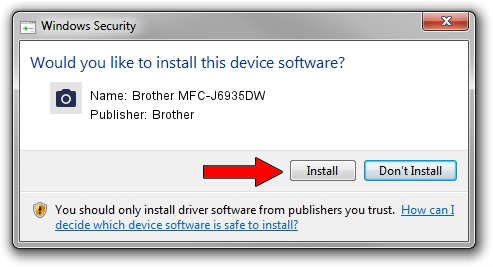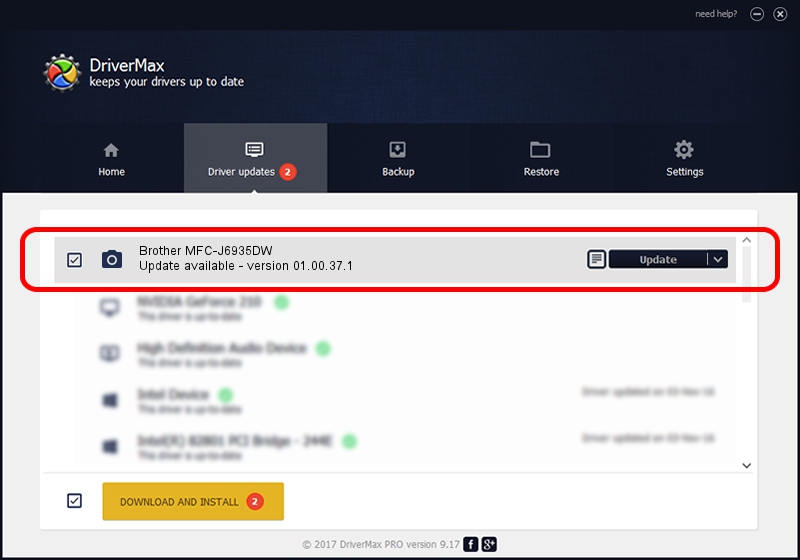Advertising seems to be blocked by your browser.
The ads help us provide this software and web site to you for free.
Please support our project by allowing our site to show ads.
Home /
Manufacturers /
Brother /
Brother MFC-J6935DW /
USB/VID_04F9&PID_03CC&MI_01 /
01.00.37.1 May 18, 2018
Brother Brother MFC-J6935DW how to download and install the driver
Brother MFC-J6935DW is a Imaging Devices hardware device. This Windows driver was developed by Brother. In order to make sure you are downloading the exact right driver the hardware id is USB/VID_04F9&PID_03CC&MI_01.
1. Brother Brother MFC-J6935DW driver - how to install it manually
- You can download from the link below the driver installer file for the Brother Brother MFC-J6935DW driver. The archive contains version 01.00.37.1 released on 2018-05-18 of the driver.
- Start the driver installer file from a user account with the highest privileges (rights). If your UAC (User Access Control) is started please accept of the driver and run the setup with administrative rights.
- Follow the driver installation wizard, which will guide you; it should be pretty easy to follow. The driver installation wizard will scan your computer and will install the right driver.
- When the operation finishes restart your computer in order to use the updated driver. It is as simple as that to install a Windows driver!
This driver was installed by many users and received an average rating of 3.3 stars out of 55122 votes.
2. Installing the Brother Brother MFC-J6935DW driver using DriverMax: the easy way
The most important advantage of using DriverMax is that it will setup the driver for you in just a few seconds and it will keep each driver up to date. How can you install a driver with DriverMax? Let's take a look!
- Start DriverMax and push on the yellow button named ~SCAN FOR DRIVER UPDATES NOW~. Wait for DriverMax to analyze each driver on your PC.
- Take a look at the list of detected driver updates. Search the list until you locate the Brother Brother MFC-J6935DW driver. Click on Update.
- Finished installing the driver!

Sep 11 2024 5:03PM / Written by Dan Armano for DriverMax
follow @danarm