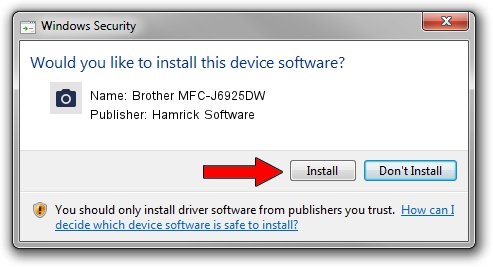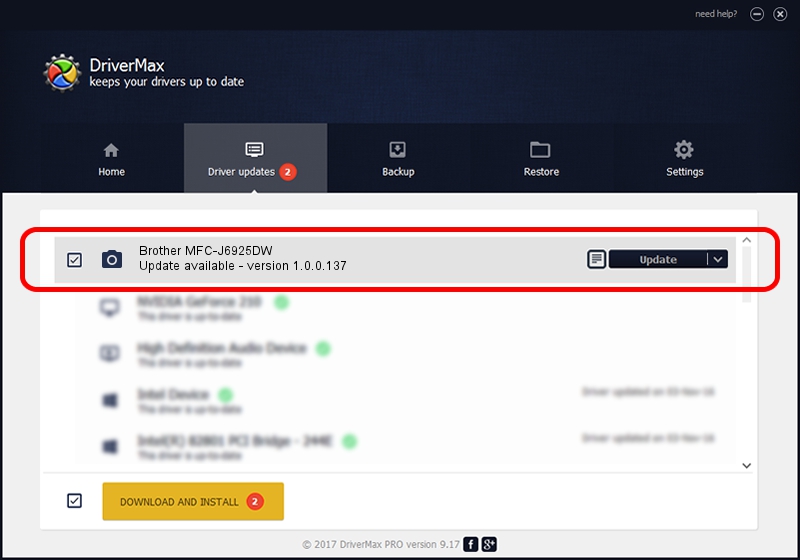Advertising seems to be blocked by your browser.
The ads help us provide this software and web site to you for free.
Please support our project by allowing our site to show ads.
Home /
Manufacturers /
Hamrick Software /
Brother MFC-J6925DW /
USB/Vid_04f9&Pid_03b3&MI_01 /
1.0.0.137 Aug 21, 2006
Hamrick Software Brother MFC-J6925DW how to download and install the driver
Brother MFC-J6925DW is a Imaging Devices hardware device. The developer of this driver was Hamrick Software. USB/Vid_04f9&Pid_03b3&MI_01 is the matching hardware id of this device.
1. Manually install Hamrick Software Brother MFC-J6925DW driver
- Download the driver setup file for Hamrick Software Brother MFC-J6925DW driver from the link below. This download link is for the driver version 1.0.0.137 released on 2006-08-21.
- Start the driver setup file from a Windows account with the highest privileges (rights). If your User Access Control Service (UAC) is started then you will have to confirm the installation of the driver and run the setup with administrative rights.
- Follow the driver setup wizard, which should be pretty straightforward. The driver setup wizard will scan your PC for compatible devices and will install the driver.
- Shutdown and restart your computer and enjoy the fresh driver, it is as simple as that.
This driver was rated with an average of 4 stars by 82371 users.
2. The easy way: using DriverMax to install Hamrick Software Brother MFC-J6925DW driver
The advantage of using DriverMax is that it will install the driver for you in the easiest possible way and it will keep each driver up to date. How easy can you install a driver using DriverMax? Let's follow a few steps!
- Open DriverMax and press on the yellow button that says ~SCAN FOR DRIVER UPDATES NOW~. Wait for DriverMax to analyze each driver on your computer.
- Take a look at the list of detected driver updates. Scroll the list down until you find the Hamrick Software Brother MFC-J6925DW driver. Click on Update.
- Finished installing the driver!

Aug 30 2024 3:00PM / Written by Daniel Statescu for DriverMax
follow @DanielStatescu