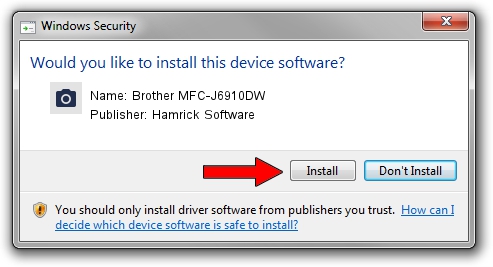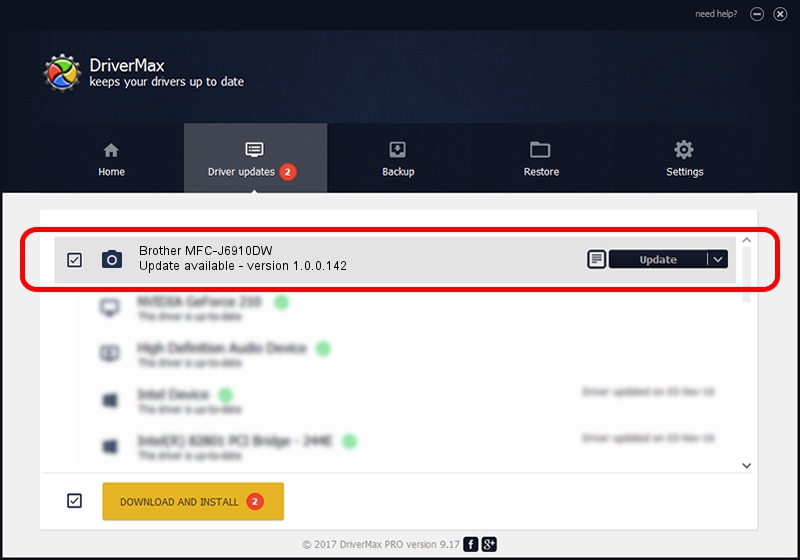Advertising seems to be blocked by your browser.
The ads help us provide this software and web site to you for free.
Please support our project by allowing our site to show ads.
Home /
Manufacturers /
Hamrick Software /
Brother MFC-J6910DW /
USB/Vid_04f9&Pid_0267&MI_01 /
1.0.0.142 Aug 21, 2006
Hamrick Software Brother MFC-J6910DW how to download and install the driver
Brother MFC-J6910DW is a Imaging Devices device. The developer of this driver was Hamrick Software. In order to make sure you are downloading the exact right driver the hardware id is USB/Vid_04f9&Pid_0267&MI_01.
1. Install Hamrick Software Brother MFC-J6910DW driver manually
- You can download from the link below the driver setup file for the Hamrick Software Brother MFC-J6910DW driver. The archive contains version 1.0.0.142 released on 2006-08-21 of the driver.
- Run the driver installer file from a user account with administrative rights. If your User Access Control (UAC) is enabled please confirm the installation of the driver and run the setup with administrative rights.
- Follow the driver installation wizard, which will guide you; it should be pretty easy to follow. The driver installation wizard will analyze your PC and will install the right driver.
- When the operation finishes shutdown and restart your PC in order to use the updated driver. As you can see it was quite smple to install a Windows driver!
This driver was rated with an average of 3.9 stars by 79588 users.
2. Using DriverMax to install Hamrick Software Brother MFC-J6910DW driver
The most important advantage of using DriverMax is that it will setup the driver for you in just a few seconds and it will keep each driver up to date. How can you install a driver with DriverMax? Let's take a look!
- Start DriverMax and push on the yellow button named ~SCAN FOR DRIVER UPDATES NOW~. Wait for DriverMax to analyze each driver on your computer.
- Take a look at the list of driver updates. Scroll the list down until you locate the Hamrick Software Brother MFC-J6910DW driver. Click the Update button.
- That's all, the driver is now installed!

Sep 9 2024 6:18PM / Written by Dan Armano for DriverMax
follow @danarm