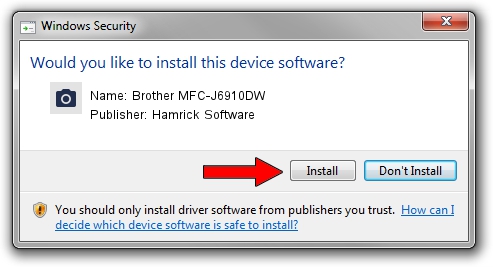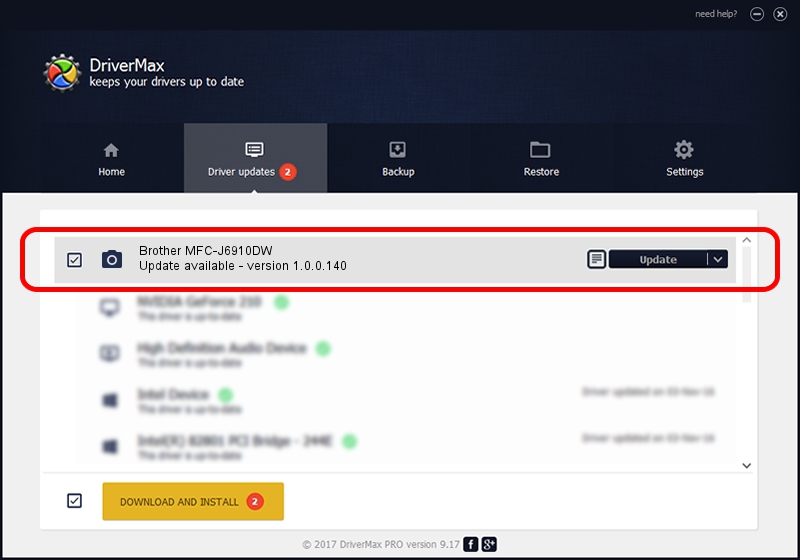Advertising seems to be blocked by your browser.
The ads help us provide this software and web site to you for free.
Please support our project by allowing our site to show ads.
Home /
Manufacturers /
Hamrick Software /
Brother MFC-J6910DW /
USB/Vid_04f9&Pid_0267&MI_01 /
1.0.0.140 Aug 21, 2006
Hamrick Software Brother MFC-J6910DW driver download and installation
Brother MFC-J6910DW is a Imaging Devices device. This Windows driver was developed by Hamrick Software. In order to make sure you are downloading the exact right driver the hardware id is USB/Vid_04f9&Pid_0267&MI_01.
1. How to manually install Hamrick Software Brother MFC-J6910DW driver
- Download the driver setup file for Hamrick Software Brother MFC-J6910DW driver from the location below. This download link is for the driver version 1.0.0.140 dated 2006-08-21.
- Run the driver installation file from a Windows account with the highest privileges (rights). If your UAC (User Access Control) is started then you will have to confirm the installation of the driver and run the setup with administrative rights.
- Follow the driver installation wizard, which should be quite straightforward. The driver installation wizard will analyze your PC for compatible devices and will install the driver.
- Restart your computer and enjoy the updated driver, it is as simple as that.
This driver was installed by many users and received an average rating of 4 stars out of 4126 votes.
2. The easy way: using DriverMax to install Hamrick Software Brother MFC-J6910DW driver
The advantage of using DriverMax is that it will install the driver for you in just a few seconds and it will keep each driver up to date. How easy can you install a driver using DriverMax? Let's follow a few steps!
- Open DriverMax and press on the yellow button named ~SCAN FOR DRIVER UPDATES NOW~. Wait for DriverMax to analyze each driver on your computer.
- Take a look at the list of driver updates. Search the list until you locate the Hamrick Software Brother MFC-J6910DW driver. Click the Update button.
- Finished installing the driver!

Aug 24 2024 5:05AM / Written by Daniel Statescu for DriverMax
follow @DanielStatescu