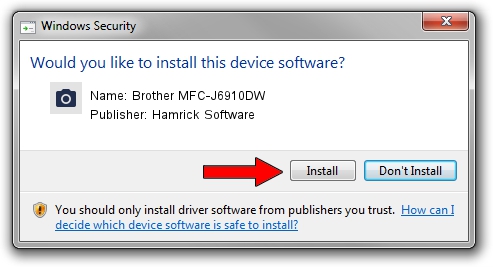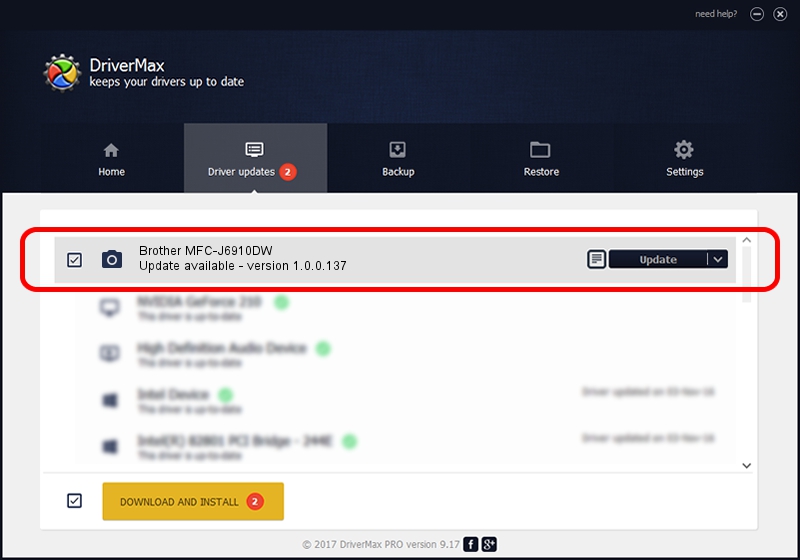Advertising seems to be blocked by your browser.
The ads help us provide this software and web site to you for free.
Please support our project by allowing our site to show ads.
Home /
Manufacturers /
Hamrick Software /
Brother MFC-J6910DW /
USB/Vid_04f9&Pid_0267&MI_01 /
1.0.0.137 Aug 21, 2006
Download and install Hamrick Software Brother MFC-J6910DW driver
Brother MFC-J6910DW is a Imaging Devices device. The Windows version of this driver was developed by Hamrick Software. The hardware id of this driver is USB/Vid_04f9&Pid_0267&MI_01.
1. Hamrick Software Brother MFC-J6910DW driver - how to install it manually
- Download the driver setup file for Hamrick Software Brother MFC-J6910DW driver from the location below. This is the download link for the driver version 1.0.0.137 released on 2006-08-21.
- Start the driver installation file from a Windows account with the highest privileges (rights). If your User Access Control Service (UAC) is running then you will have to accept of the driver and run the setup with administrative rights.
- Go through the driver setup wizard, which should be pretty straightforward. The driver setup wizard will analyze your PC for compatible devices and will install the driver.
- Shutdown and restart your PC and enjoy the updated driver, it is as simple as that.
This driver was rated with an average of 3.5 stars by 85123 users.
2. Using DriverMax to install Hamrick Software Brother MFC-J6910DW driver
The advantage of using DriverMax is that it will install the driver for you in the easiest possible way and it will keep each driver up to date, not just this one. How easy can you install a driver using DriverMax? Let's take a look!
- Open DriverMax and click on the yellow button named ~SCAN FOR DRIVER UPDATES NOW~. Wait for DriverMax to scan and analyze each driver on your PC.
- Take a look at the list of driver updates. Scroll the list down until you find the Hamrick Software Brother MFC-J6910DW driver. Click the Update button.
- Finished installing the driver!

Aug 30 2024 2:09PM / Written by Dan Armano for DriverMax
follow @danarm