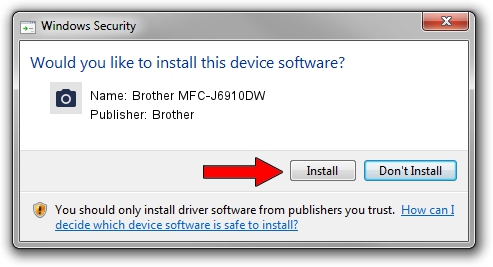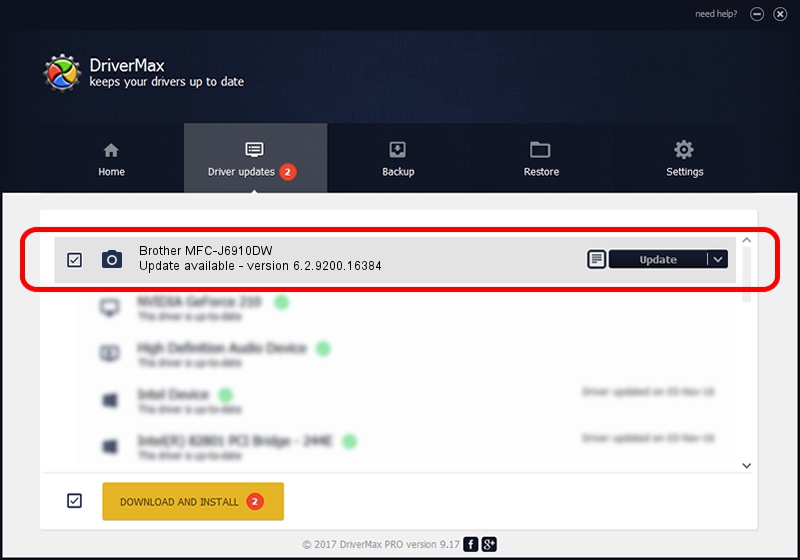Advertising seems to be blocked by your browser.
The ads help us provide this software and web site to you for free.
Please support our project by allowing our site to show ads.
Home /
Manufacturers /
Brother /
Brother MFC-J6910DW /
USB/VID_04F9&PID_0267&MI_01 /
6.2.9200.16384 Jun 21, 2006
Brother Brother MFC-J6910DW how to download and install the driver
Brother MFC-J6910DW is a Imaging Devices hardware device. This Windows driver was developed by Brother. The hardware id of this driver is USB/VID_04F9&PID_0267&MI_01.
1. Manually install Brother Brother MFC-J6910DW driver
- You can download from the link below the driver setup file for the Brother Brother MFC-J6910DW driver. The archive contains version 6.2.9200.16384 released on 2006-06-21 of the driver.
- Run the driver installer file from a user account with the highest privileges (rights). If your User Access Control (UAC) is started please accept of the driver and run the setup with administrative rights.
- Follow the driver setup wizard, which will guide you; it should be quite easy to follow. The driver setup wizard will scan your computer and will install the right driver.
- When the operation finishes shutdown and restart your computer in order to use the updated driver. It is as simple as that to install a Windows driver!
This driver received an average rating of 3.9 stars out of 80558 votes.
2. How to install Brother Brother MFC-J6910DW driver using DriverMax
The advantage of using DriverMax is that it will install the driver for you in just a few seconds and it will keep each driver up to date. How can you install a driver using DriverMax? Let's follow a few steps!
- Open DriverMax and press on the yellow button named ~SCAN FOR DRIVER UPDATES NOW~. Wait for DriverMax to scan and analyze each driver on your computer.
- Take a look at the list of available driver updates. Scroll the list down until you find the Brother Brother MFC-J6910DW driver. Click on Update.
- Enjoy using the updated driver! :)

Jul 29 2016 4:28PM / Written by Dan Armano for DriverMax
follow @danarm