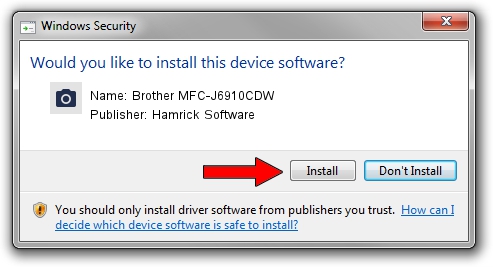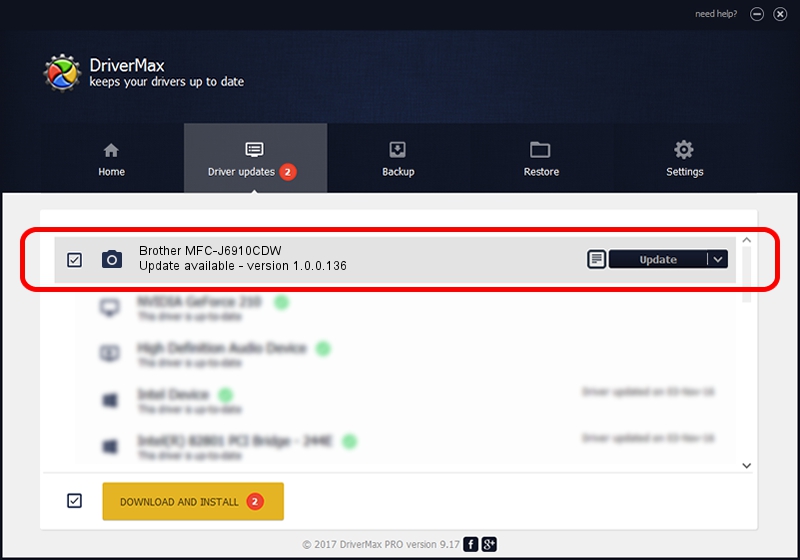Advertising seems to be blocked by your browser.
The ads help us provide this software and web site to you for free.
Please support our project by allowing our site to show ads.
Home /
Manufacturers /
Hamrick Software /
Brother MFC-J6910CDW /
USB/Vid_04f9&Pid_0268&MI_01 /
1.0.0.136 Aug 21, 2006
Hamrick Software Brother MFC-J6910CDW how to download and install the driver
Brother MFC-J6910CDW is a Imaging Devices device. The developer of this driver was Hamrick Software. The hardware id of this driver is USB/Vid_04f9&Pid_0268&MI_01; this string has to match your hardware.
1. How to manually install Hamrick Software Brother MFC-J6910CDW driver
- Download the driver setup file for Hamrick Software Brother MFC-J6910CDW driver from the location below. This download link is for the driver version 1.0.0.136 dated 2006-08-21.
- Start the driver installation file from a Windows account with the highest privileges (rights). If your User Access Control (UAC) is started then you will have to accept of the driver and run the setup with administrative rights.
- Follow the driver setup wizard, which should be quite straightforward. The driver setup wizard will analyze your PC for compatible devices and will install the driver.
- Shutdown and restart your computer and enjoy the new driver, it is as simple as that.
This driver was installed by many users and received an average rating of 4 stars out of 12480 votes.
2. How to install Hamrick Software Brother MFC-J6910CDW driver using DriverMax
The most important advantage of using DriverMax is that it will setup the driver for you in the easiest possible way and it will keep each driver up to date, not just this one. How can you install a driver using DriverMax? Let's take a look!
- Start DriverMax and click on the yellow button that says ~SCAN FOR DRIVER UPDATES NOW~. Wait for DriverMax to scan and analyze each driver on your computer.
- Take a look at the list of detected driver updates. Scroll the list down until you find the Hamrick Software Brother MFC-J6910CDW driver. Click the Update button.
- Finished installing the driver!

Sep 15 2024 4:34AM / Written by Dan Armano for DriverMax
follow @danarm