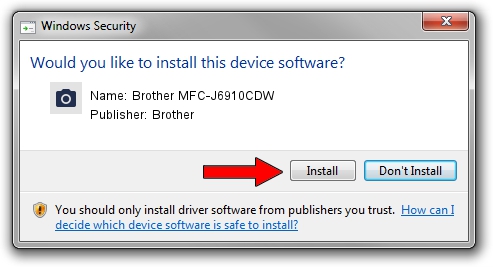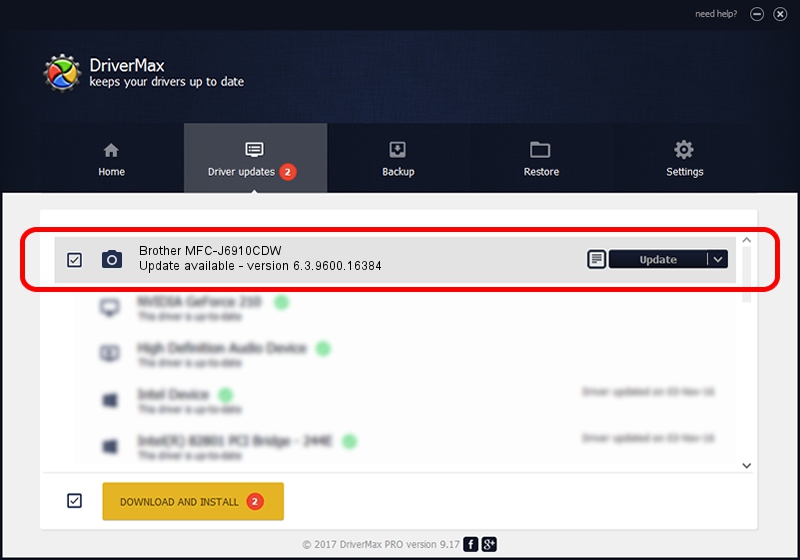Advertising seems to be blocked by your browser.
The ads help us provide this software and web site to you for free.
Please support our project by allowing our site to show ads.
Home /
Manufacturers /
Brother /
Brother MFC-J6910CDW /
USB/VID_04F9&PID_0268&MI_01 /
6.3.9600.16384 Jun 21, 2006
Brother Brother MFC-J6910CDW - two ways of downloading and installing the driver
Brother MFC-J6910CDW is a Imaging Devices hardware device. This driver was developed by Brother. USB/VID_04F9&PID_0268&MI_01 is the matching hardware id of this device.
1. Brother Brother MFC-J6910CDW - install the driver manually
- Download the driver setup file for Brother Brother MFC-J6910CDW driver from the link below. This is the download link for the driver version 6.3.9600.16384 released on 2006-06-21.
- Run the driver installation file from a Windows account with the highest privileges (rights). If your UAC (User Access Control) is running then you will have to accept of the driver and run the setup with administrative rights.
- Follow the driver setup wizard, which should be pretty straightforward. The driver setup wizard will scan your PC for compatible devices and will install the driver.
- Restart your computer and enjoy the updated driver, it is as simple as that.
This driver was rated with an average of 3.4 stars by 54847 users.
2. Installing the Brother Brother MFC-J6910CDW driver using DriverMax: the easy way
The advantage of using DriverMax is that it will install the driver for you in just a few seconds and it will keep each driver up to date, not just this one. How easy can you install a driver using DriverMax? Let's take a look!
- Start DriverMax and press on the yellow button named ~SCAN FOR DRIVER UPDATES NOW~. Wait for DriverMax to scan and analyze each driver on your computer.
- Take a look at the list of available driver updates. Search the list until you find the Brother Brother MFC-J6910CDW driver. Click the Update button.
- That's all, the driver is now installed!

Jul 25 2016 6:59PM / Written by Daniel Statescu for DriverMax
follow @DanielStatescu