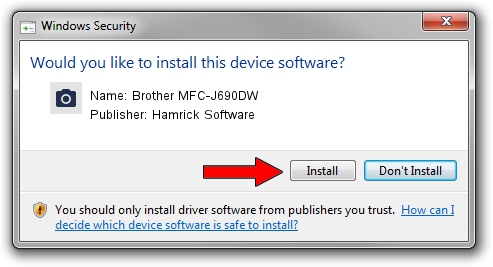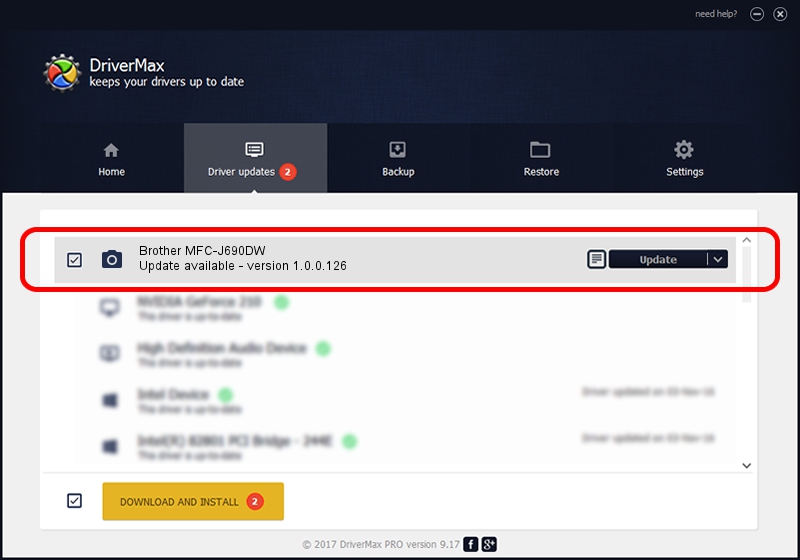Advertising seems to be blocked by your browser.
The ads help us provide this software and web site to you for free.
Please support our project by allowing our site to show ads.
Home /
Manufacturers /
Hamrick Software /
Brother MFC-J690DW /
USB/Vid_04f9&Pid_0404&MI_01 /
1.0.0.126 Aug 21, 2006
Hamrick Software Brother MFC-J690DW - two ways of downloading and installing the driver
Brother MFC-J690DW is a Imaging Devices device. The Windows version of this driver was developed by Hamrick Software. The hardware id of this driver is USB/Vid_04f9&Pid_0404&MI_01; this string has to match your hardware.
1. Hamrick Software Brother MFC-J690DW driver - how to install it manually
- Download the driver setup file for Hamrick Software Brother MFC-J690DW driver from the location below. This download link is for the driver version 1.0.0.126 dated 2006-08-21.
- Start the driver setup file from a Windows account with the highest privileges (rights). If your UAC (User Access Control) is started then you will have to accept of the driver and run the setup with administrative rights.
- Go through the driver setup wizard, which should be pretty easy to follow. The driver setup wizard will analyze your PC for compatible devices and will install the driver.
- Shutdown and restart your PC and enjoy the fresh driver, it is as simple as that.
This driver was installed by many users and received an average rating of 3.1 stars out of 82056 votes.
2. The easy way: using DriverMax to install Hamrick Software Brother MFC-J690DW driver
The most important advantage of using DriverMax is that it will setup the driver for you in just a few seconds and it will keep each driver up to date. How easy can you install a driver with DriverMax? Let's take a look!
- Open DriverMax and click on the yellow button named ~SCAN FOR DRIVER UPDATES NOW~. Wait for DriverMax to analyze each driver on your PC.
- Take a look at the list of driver updates. Search the list until you locate the Hamrick Software Brother MFC-J690DW driver. Click on Update.
- Finished installing the driver!

Aug 29 2024 7:10AM / Written by Andreea Kartman for DriverMax
follow @DeeaKartman