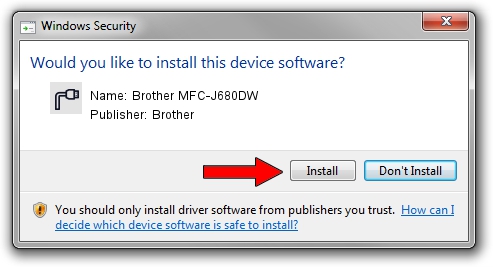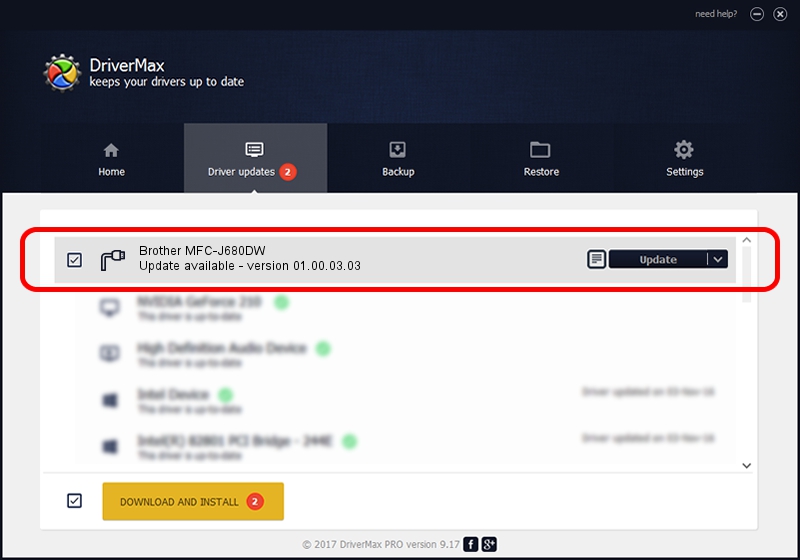Advertising seems to be blocked by your browser.
The ads help us provide this software and web site to you for free.
Please support our project by allowing our site to show ads.
Home /
Manufacturers /
Brother /
Brother MFC-J680DW /
USB/VID_04F9&PID_0388&MI_02 /
01.00.03.03 Aug 20, 2015
Brother Brother MFC-J680DW - two ways of downloading and installing the driver
Brother MFC-J680DW is a Ports device. This Windows driver was developed by Brother. In order to make sure you are downloading the exact right driver the hardware id is USB/VID_04F9&PID_0388&MI_02.
1. Install Brother Brother MFC-J680DW driver manually
- You can download from the link below the driver installer file for the Brother Brother MFC-J680DW driver. The archive contains version 01.00.03.03 dated 2015-08-20 of the driver.
- Start the driver installer file from a user account with administrative rights. If your User Access Control (UAC) is running please confirm the installation of the driver and run the setup with administrative rights.
- Follow the driver installation wizard, which will guide you; it should be pretty easy to follow. The driver installation wizard will analyze your computer and will install the right driver.
- When the operation finishes restart your computer in order to use the updated driver. It is as simple as that to install a Windows driver!
This driver was installed by many users and received an average rating of 3.8 stars out of 68899 votes.
2. Using DriverMax to install Brother Brother MFC-J680DW driver
The advantage of using DriverMax is that it will setup the driver for you in the easiest possible way and it will keep each driver up to date, not just this one. How easy can you install a driver with DriverMax? Let's take a look!
- Start DriverMax and push on the yellow button named ~SCAN FOR DRIVER UPDATES NOW~. Wait for DriverMax to scan and analyze each driver on your computer.
- Take a look at the list of detected driver updates. Search the list until you find the Brother Brother MFC-J680DW driver. Click the Update button.
- Finished installing the driver!

Sep 4 2024 1:24AM / Written by Dan Armano for DriverMax
follow @danarm