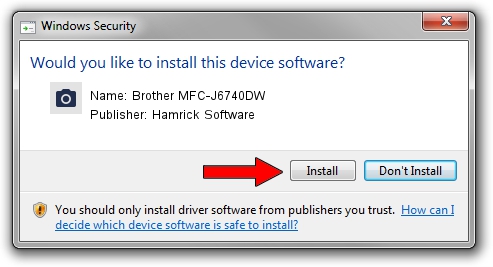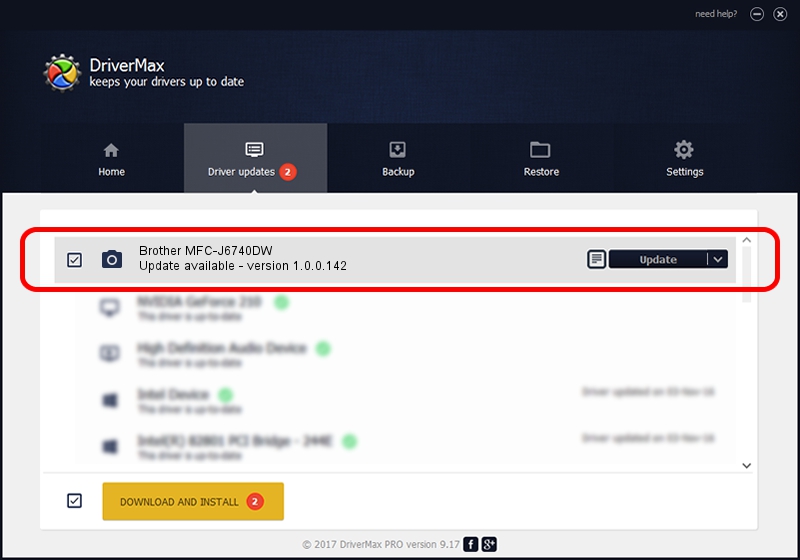Advertising seems to be blocked by your browser.
The ads help us provide this software and web site to you for free.
Please support our project by allowing our site to show ads.
Home /
Manufacturers /
Hamrick Software /
Brother MFC-J6740DW /
USB/Vid_04f9&Pid_04c4&MI_01 /
1.0.0.142 Aug 21, 2006
Driver for Hamrick Software Brother MFC-J6740DW - downloading and installing it
Brother MFC-J6740DW is a Imaging Devices hardware device. This driver was developed by Hamrick Software. In order to make sure you are downloading the exact right driver the hardware id is USB/Vid_04f9&Pid_04c4&MI_01.
1. How to manually install Hamrick Software Brother MFC-J6740DW driver
- Download the setup file for Hamrick Software Brother MFC-J6740DW driver from the location below. This download link is for the driver version 1.0.0.142 dated 2006-08-21.
- Run the driver installation file from a Windows account with the highest privileges (rights). If your User Access Control Service (UAC) is enabled then you will have to confirm the installation of the driver and run the setup with administrative rights.
- Go through the driver setup wizard, which should be quite easy to follow. The driver setup wizard will analyze your PC for compatible devices and will install the driver.
- Shutdown and restart your PC and enjoy the new driver, as you can see it was quite smple.
This driver received an average rating of 3.3 stars out of 17447 votes.
2. Using DriverMax to install Hamrick Software Brother MFC-J6740DW driver
The most important advantage of using DriverMax is that it will install the driver for you in the easiest possible way and it will keep each driver up to date. How easy can you install a driver using DriverMax? Let's take a look!
- Start DriverMax and push on the yellow button named ~SCAN FOR DRIVER UPDATES NOW~. Wait for DriverMax to scan and analyze each driver on your PC.
- Take a look at the list of detected driver updates. Scroll the list down until you find the Hamrick Software Brother MFC-J6740DW driver. Click on Update.
- That's all, the driver is now installed!