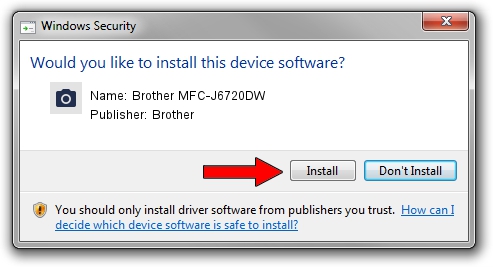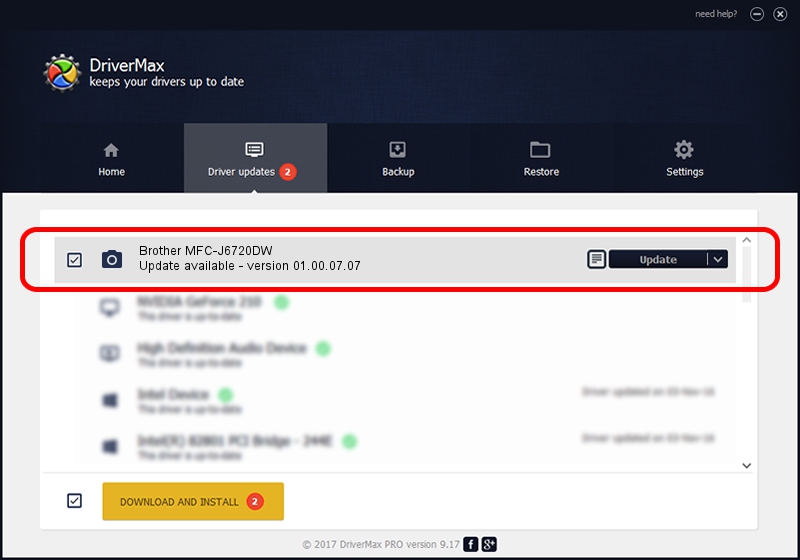Advertising seems to be blocked by your browser.
The ads help us provide this software and web site to you for free.
Please support our project by allowing our site to show ads.
Home /
Manufacturers /
Brother /
Brother MFC-J6720DW /
USB/VID_04F9&PID_02F4&MI_01 /
01.00.07.07 Mar 04, 2013
Brother Brother MFC-J6720DW - two ways of downloading and installing the driver
Brother MFC-J6720DW is a Imaging Devices hardware device. This Windows driver was developed by Brother. In order to make sure you are downloading the exact right driver the hardware id is USB/VID_04F9&PID_02F4&MI_01.
1. How to manually install Brother Brother MFC-J6720DW driver
- Download the driver setup file for Brother Brother MFC-J6720DW driver from the location below. This is the download link for the driver version 01.00.07.07 dated 2013-03-04.
- Run the driver setup file from a Windows account with the highest privileges (rights). If your User Access Control Service (UAC) is started then you will have to confirm the installation of the driver and run the setup with administrative rights.
- Go through the driver installation wizard, which should be quite easy to follow. The driver installation wizard will analyze your PC for compatible devices and will install the driver.
- Restart your PC and enjoy the updated driver, as you can see it was quite smple.
Driver rating 3 stars out of 66319 votes.
2. Using DriverMax to install Brother Brother MFC-J6720DW driver
The advantage of using DriverMax is that it will install the driver for you in the easiest possible way and it will keep each driver up to date. How easy can you install a driver using DriverMax? Let's follow a few steps!
- Open DriverMax and push on the yellow button named ~SCAN FOR DRIVER UPDATES NOW~. Wait for DriverMax to scan and analyze each driver on your PC.
- Take a look at the list of available driver updates. Search the list until you find the Brother Brother MFC-J6720DW driver. Click the Update button.
- That's all, the driver is now installed!

Jun 20 2016 12:48PM / Written by Andreea Kartman for DriverMax
follow @DeeaKartman