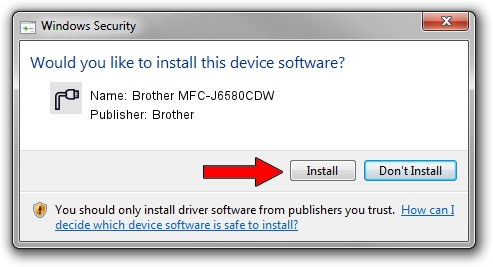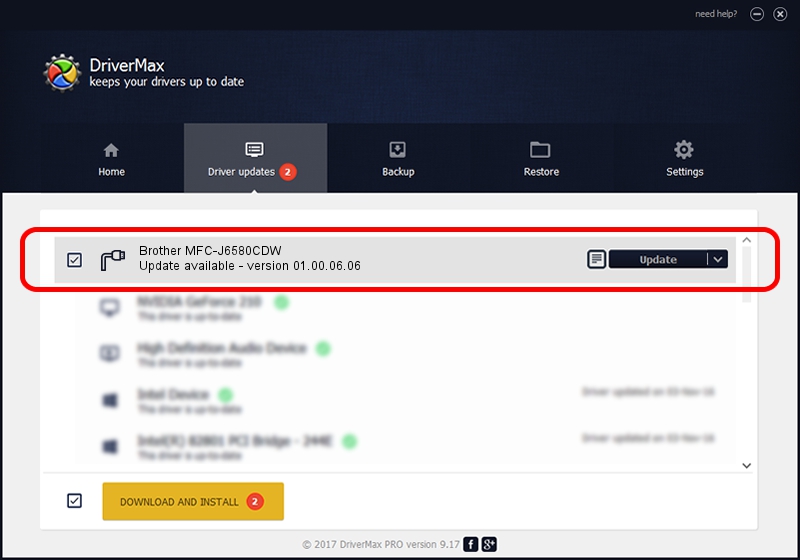Advertising seems to be blocked by your browser.
The ads help us provide this software and web site to you for free.
Please support our project by allowing our site to show ads.
Home /
Manufacturers /
Brother /
Brother MFC-J6580CDW /
USB/VID_04F9&PID_03CF&MI_02 /
01.00.06.06 Dec 15, 2017
Brother Brother MFC-J6580CDW - two ways of downloading and installing the driver
Brother MFC-J6580CDW is a Ports hardware device. The developer of this driver was Brother. The hardware id of this driver is USB/VID_04F9&PID_03CF&MI_02; this string has to match your hardware.
1. Manually install Brother Brother MFC-J6580CDW driver
- You can download from the link below the driver setup file for the Brother Brother MFC-J6580CDW driver. The archive contains version 01.00.06.06 dated 2017-12-15 of the driver.
- Run the driver installer file from a user account with the highest privileges (rights). If your User Access Control Service (UAC) is started please accept of the driver and run the setup with administrative rights.
- Follow the driver installation wizard, which will guide you; it should be quite easy to follow. The driver installation wizard will scan your computer and will install the right driver.
- When the operation finishes shutdown and restart your computer in order to use the updated driver. It is as simple as that to install a Windows driver!
This driver was rated with an average of 3.6 stars by 5574 users.
2. How to install Brother Brother MFC-J6580CDW driver using DriverMax
The most important advantage of using DriverMax is that it will install the driver for you in the easiest possible way and it will keep each driver up to date, not just this one. How can you install a driver with DriverMax? Let's see!
- Open DriverMax and push on the yellow button that says ~SCAN FOR DRIVER UPDATES NOW~. Wait for DriverMax to analyze each driver on your computer.
- Take a look at the list of available driver updates. Scroll the list down until you locate the Brother Brother MFC-J6580CDW driver. Click on Update.
- That's all, the driver is now installed!

Sep 1 2024 4:32AM / Written by Daniel Statescu for DriverMax
follow @DanielStatescu