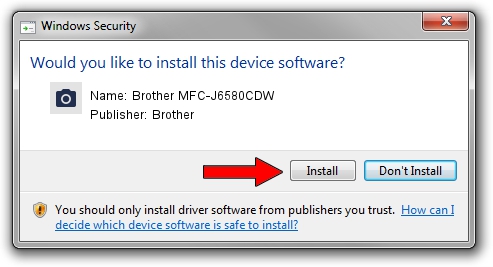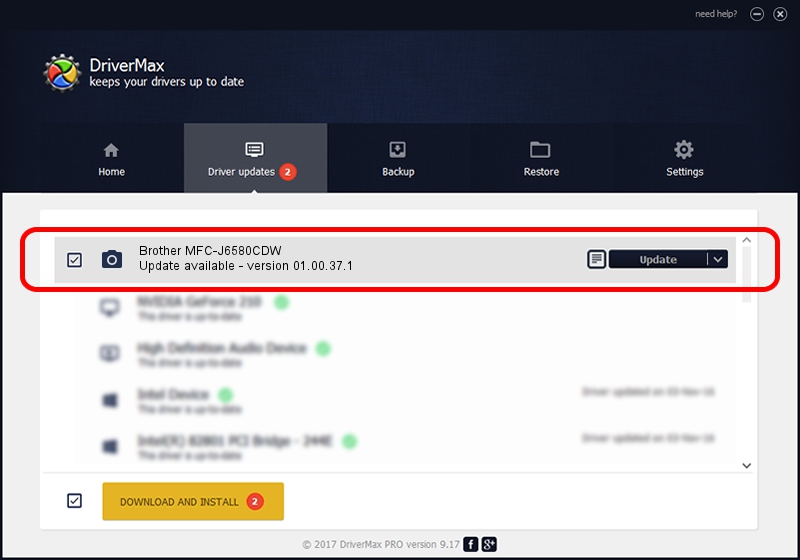Advertising seems to be blocked by your browser.
The ads help us provide this software and web site to you for free.
Please support our project by allowing our site to show ads.
Home /
Manufacturers /
Brother /
Brother MFC-J6580CDW /
USB/VID_04F9&PID_03CF&MI_01 /
01.00.37.1 May 18, 2018
Brother Brother MFC-J6580CDW how to download and install the driver
Brother MFC-J6580CDW is a Imaging Devices hardware device. The Windows version of this driver was developed by Brother. The hardware id of this driver is USB/VID_04F9&PID_03CF&MI_01.
1. Manually install Brother Brother MFC-J6580CDW driver
- Download the driver setup file for Brother Brother MFC-J6580CDW driver from the link below. This is the download link for the driver version 01.00.37.1 dated 2018-05-18.
- Run the driver installation file from a Windows account with the highest privileges (rights). If your User Access Control (UAC) is running then you will have to confirm the installation of the driver and run the setup with administrative rights.
- Follow the driver setup wizard, which should be quite easy to follow. The driver setup wizard will scan your PC for compatible devices and will install the driver.
- Restart your PC and enjoy the new driver, it is as simple as that.
This driver was installed by many users and received an average rating of 3 stars out of 55143 votes.
2. How to use DriverMax to install Brother Brother MFC-J6580CDW driver
The advantage of using DriverMax is that it will setup the driver for you in the easiest possible way and it will keep each driver up to date, not just this one. How can you install a driver with DriverMax? Let's see!
- Open DriverMax and click on the yellow button that says ~SCAN FOR DRIVER UPDATES NOW~. Wait for DriverMax to analyze each driver on your computer.
- Take a look at the list of driver updates. Search the list until you locate the Brother Brother MFC-J6580CDW driver. Click on Update.
- Enjoy using the updated driver! :)

Sep 11 2024 5:04PM / Written by Dan Armano for DriverMax
follow @danarm