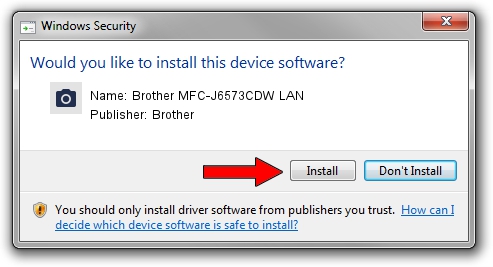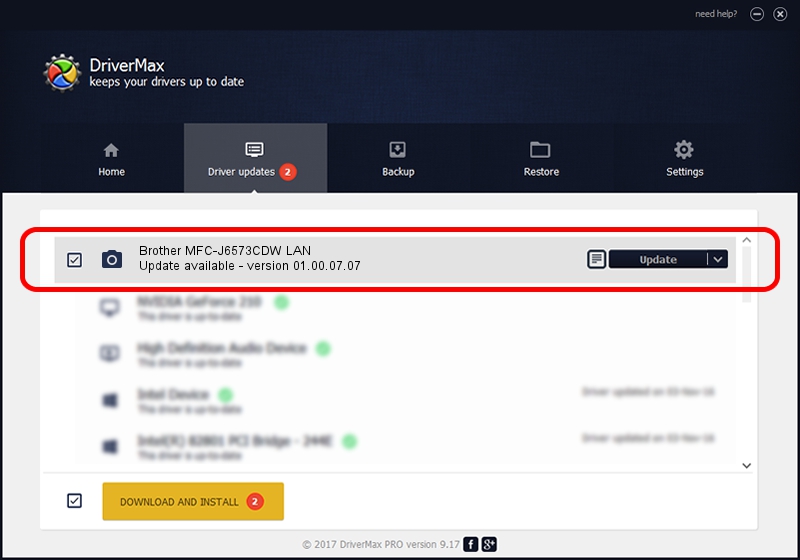Advertising seems to be blocked by your browser.
The ads help us provide this software and web site to you for free.
Please support our project by allowing our site to show ads.
Home /
Manufacturers /
Brother /
Brother MFC-J6573CDW LAN /
VID_04F9&PID_03B4&NETSCN /
01.00.07.07 Mar 04, 2013
Driver for Brother Brother MFC-J6573CDW LAN - downloading and installing it
Brother MFC-J6573CDW LAN is a Imaging Devices device. This driver was developed by Brother. VID_04F9&PID_03B4&NETSCN is the matching hardware id of this device.
1. How to manually install Brother Brother MFC-J6573CDW LAN driver
- You can download from the link below the driver installer file for the Brother Brother MFC-J6573CDW LAN driver. The archive contains version 01.00.07.07 released on 2013-03-04 of the driver.
- Run the driver installer file from a user account with administrative rights. If your User Access Control (UAC) is running please confirm the installation of the driver and run the setup with administrative rights.
- Go through the driver setup wizard, which will guide you; it should be quite easy to follow. The driver setup wizard will scan your PC and will install the right driver.
- When the operation finishes restart your PC in order to use the updated driver. It is as simple as that to install a Windows driver!
Download size of the driver: 8677625 bytes (8.28 MB)
Driver rating 4.7 stars out of 18517 votes.
This driver is compatible with the following versions of Windows:
- This driver works on Windows Server 2003 32 bits
- This driver works on Windows XP 32 bits
- This driver works on Windows Vista 32 bits
- This driver works on Windows 7 32 bits
- This driver works on Windows 8 32 bits
- This driver works on Windows 8.1 32 bits
- This driver works on Windows 10 32 bits
- This driver works on Windows 11 32 bits
2. How to install Brother Brother MFC-J6573CDW LAN driver using DriverMax
The most important advantage of using DriverMax is that it will setup the driver for you in the easiest possible way and it will keep each driver up to date. How can you install a driver using DriverMax? Let's follow a few steps!
- Start DriverMax and push on the yellow button named ~SCAN FOR DRIVER UPDATES NOW~. Wait for DriverMax to scan and analyze each driver on your computer.
- Take a look at the list of detected driver updates. Search the list until you find the Brother Brother MFC-J6573CDW LAN driver. Click the Update button.
- Enjoy using the updated driver! :)

Nov 16 2023 2:47AM / Written by Andreea Kartman for DriverMax
follow @DeeaKartman