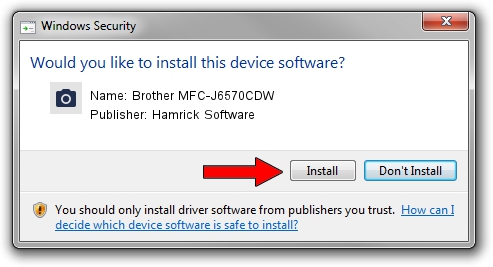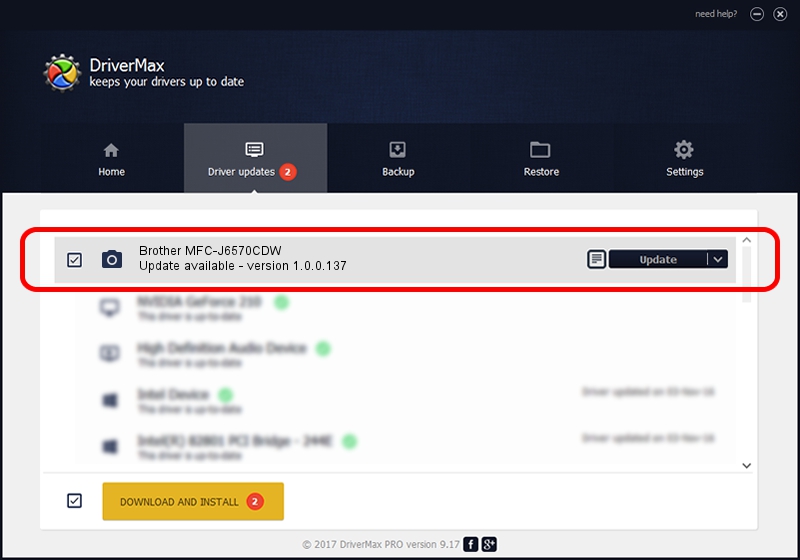Advertising seems to be blocked by your browser.
The ads help us provide this software and web site to you for free.
Please support our project by allowing our site to show ads.
Home /
Manufacturers /
Hamrick Software /
Brother MFC-J6570CDW /
USB/Vid_04f9&Pid_02f3&MI_01 /
1.0.0.137 Aug 21, 2006
Hamrick Software Brother MFC-J6570CDW - two ways of downloading and installing the driver
Brother MFC-J6570CDW is a Imaging Devices hardware device. This Windows driver was developed by Hamrick Software. In order to make sure you are downloading the exact right driver the hardware id is USB/Vid_04f9&Pid_02f3&MI_01.
1. Hamrick Software Brother MFC-J6570CDW driver - how to install it manually
- Download the setup file for Hamrick Software Brother MFC-J6570CDW driver from the link below. This download link is for the driver version 1.0.0.137 released on 2006-08-21.
- Run the driver installation file from a Windows account with administrative rights. If your UAC (User Access Control) is started then you will have to confirm the installation of the driver and run the setup with administrative rights.
- Follow the driver setup wizard, which should be pretty easy to follow. The driver setup wizard will analyze your PC for compatible devices and will install the driver.
- Restart your PC and enjoy the updated driver, as you can see it was quite smple.
This driver received an average rating of 3.5 stars out of 83769 votes.
2. How to use DriverMax to install Hamrick Software Brother MFC-J6570CDW driver
The advantage of using DriverMax is that it will install the driver for you in the easiest possible way and it will keep each driver up to date, not just this one. How can you install a driver with DriverMax? Let's see!
- Start DriverMax and press on the yellow button named ~SCAN FOR DRIVER UPDATES NOW~. Wait for DriverMax to analyze each driver on your computer.
- Take a look at the list of driver updates. Scroll the list down until you locate the Hamrick Software Brother MFC-J6570CDW driver. Click the Update button.
- Finished installing the driver!

Aug 30 2024 2:33PM / Written by Andreea Kartman for DriverMax
follow @DeeaKartman