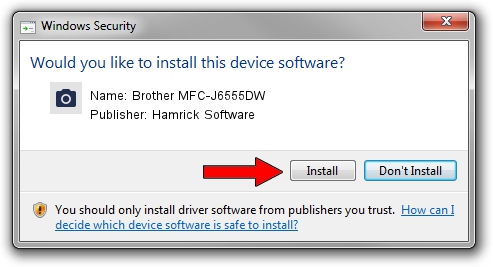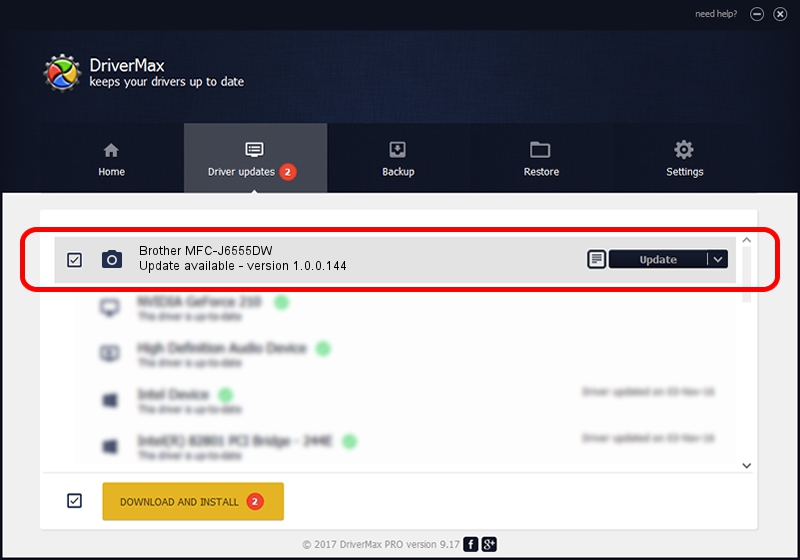Advertising seems to be blocked by your browser.
The ads help us provide this software and web site to you for free.
Please support our project by allowing our site to show ads.
Home /
Manufacturers /
Hamrick Software /
Brother MFC-J6555DW /
USB/Vid_04f9&Pid_04c7&MI_01 /
1.0.0.144 Aug 21, 2006
Hamrick Software Brother MFC-J6555DW driver download and installation
Brother MFC-J6555DW is a Imaging Devices device. The Windows version of this driver was developed by Hamrick Software. The hardware id of this driver is USB/Vid_04f9&Pid_04c7&MI_01.
1. How to manually install Hamrick Software Brother MFC-J6555DW driver
- Download the driver setup file for Hamrick Software Brother MFC-J6555DW driver from the link below. This download link is for the driver version 1.0.0.144 dated 2006-08-21.
- Run the driver installation file from a Windows account with the highest privileges (rights). If your UAC (User Access Control) is enabled then you will have to confirm the installation of the driver and run the setup with administrative rights.
- Go through the driver installation wizard, which should be pretty easy to follow. The driver installation wizard will scan your PC for compatible devices and will install the driver.
- Shutdown and restart your computer and enjoy the new driver, as you can see it was quite smple.
This driver was installed by many users and received an average rating of 3.3 stars out of 47167 votes.
2. How to install Hamrick Software Brother MFC-J6555DW driver using DriverMax
The advantage of using DriverMax is that it will setup the driver for you in just a few seconds and it will keep each driver up to date. How can you install a driver with DriverMax? Let's see!
- Start DriverMax and push on the yellow button named ~SCAN FOR DRIVER UPDATES NOW~. Wait for DriverMax to scan and analyze each driver on your PC.
- Take a look at the list of detected driver updates. Search the list until you locate the Hamrick Software Brother MFC-J6555DW driver. Click the Update button.
- Finished installing the driver!

Sep 13 2024 3:28AM / Written by Dan Armano for DriverMax
follow @danarm