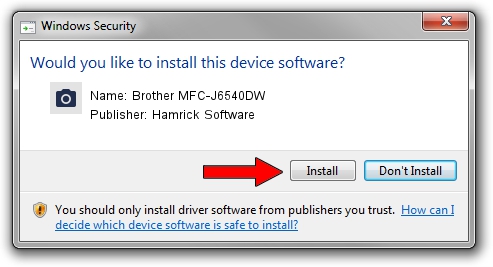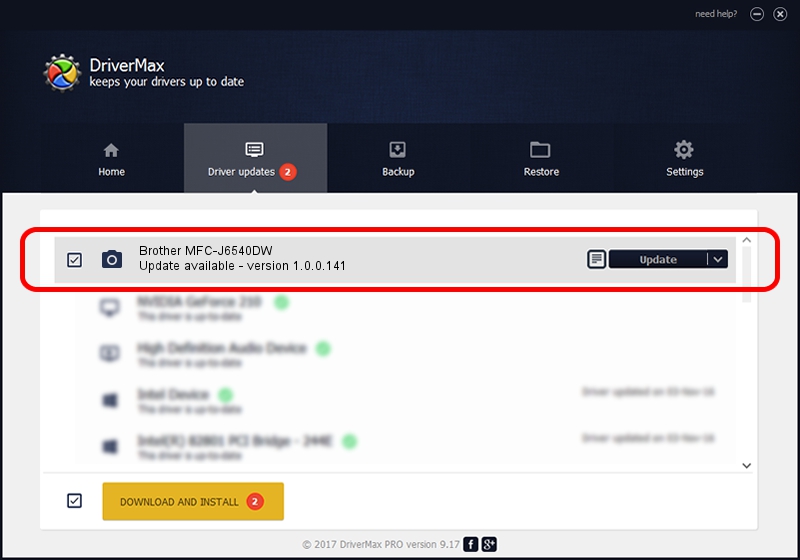Advertising seems to be blocked by your browser.
The ads help us provide this software and web site to you for free.
Please support our project by allowing our site to show ads.
Home /
Manufacturers /
Hamrick Software /
Brother MFC-J6540DW /
USB/Vid_04f9&Pid_04c2&MI_01 /
1.0.0.141 Aug 21, 2006
Hamrick Software Brother MFC-J6540DW driver download and installation
Brother MFC-J6540DW is a Imaging Devices hardware device. This driver was developed by Hamrick Software. The hardware id of this driver is USB/Vid_04f9&Pid_04c2&MI_01.
1. Hamrick Software Brother MFC-J6540DW driver - how to install it manually
- You can download from the link below the driver setup file for the Hamrick Software Brother MFC-J6540DW driver. The archive contains version 1.0.0.141 dated 2006-08-21 of the driver.
- Run the driver installer file from a user account with administrative rights. If your User Access Control (UAC) is enabled please confirm the installation of the driver and run the setup with administrative rights.
- Go through the driver installation wizard, which will guide you; it should be pretty easy to follow. The driver installation wizard will scan your computer and will install the right driver.
- When the operation finishes shutdown and restart your PC in order to use the updated driver. As you can see it was quite smple to install a Windows driver!
This driver was rated with an average of 3.7 stars by 60470 users.
2. Installing the Hamrick Software Brother MFC-J6540DW driver using DriverMax: the easy way
The most important advantage of using DriverMax is that it will setup the driver for you in just a few seconds and it will keep each driver up to date. How easy can you install a driver using DriverMax? Let's take a look!
- Open DriverMax and click on the yellow button that says ~SCAN FOR DRIVER UPDATES NOW~. Wait for DriverMax to analyze each driver on your computer.
- Take a look at the list of detected driver updates. Search the list until you locate the Hamrick Software Brother MFC-J6540DW driver. Click on Update.
- Finished installing the driver!

Sep 1 2024 12:36PM / Written by Daniel Statescu for DriverMax
follow @DanielStatescu