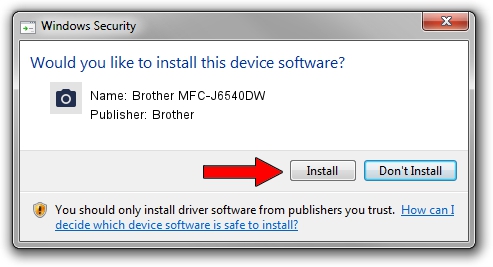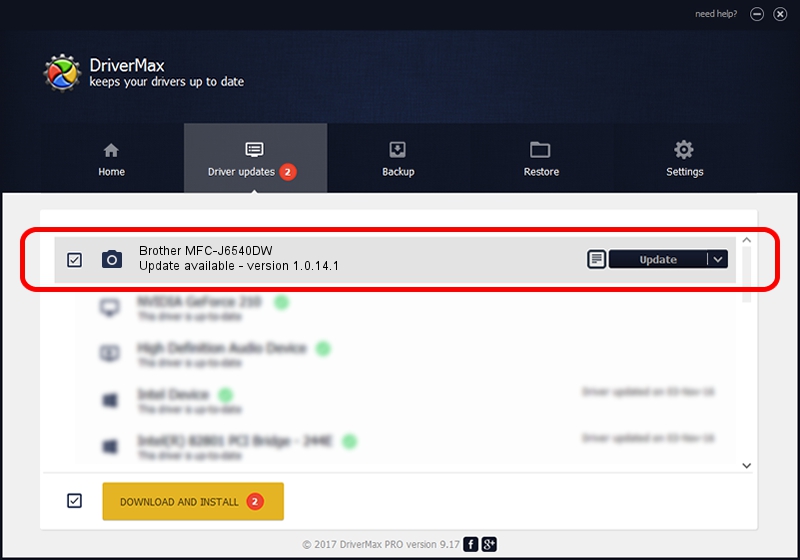Advertising seems to be blocked by your browser.
The ads help us provide this software and web site to you for free.
Please support our project by allowing our site to show ads.
Home /
Manufacturers /
Brother /
Brother MFC-J6540DW /
USB/VID_04F9&PID_04C2&MI_01 /
1.0.14.1 Jun 17, 2022
Brother Brother MFC-J6540DW driver download and installation
Brother MFC-J6540DW is a Imaging Devices device. The Windows version of this driver was developed by Brother. The hardware id of this driver is USB/VID_04F9&PID_04C2&MI_01; this string has to match your hardware.
1. Brother Brother MFC-J6540DW driver - how to install it manually
- You can download from the link below the driver setup file for the Brother Brother MFC-J6540DW driver. The archive contains version 1.0.14.1 dated 2022-06-17 of the driver.
- Start the driver installer file from a user account with administrative rights. If your User Access Control Service (UAC) is started please confirm the installation of the driver and run the setup with administrative rights.
- Go through the driver installation wizard, which will guide you; it should be pretty easy to follow. The driver installation wizard will analyze your PC and will install the right driver.
- When the operation finishes shutdown and restart your computer in order to use the updated driver. It is as simple as that to install a Windows driver!
Driver rating 3.8 stars out of 67156 votes.
2. The easy way: using DriverMax to install Brother Brother MFC-J6540DW driver
The advantage of using DriverMax is that it will install the driver for you in the easiest possible way and it will keep each driver up to date, not just this one. How easy can you install a driver with DriverMax? Let's take a look!
- Open DriverMax and press on the yellow button named ~SCAN FOR DRIVER UPDATES NOW~. Wait for DriverMax to analyze each driver on your PC.
- Take a look at the list of available driver updates. Scroll the list down until you locate the Brother Brother MFC-J6540DW driver. Click on Update.
- Finished installing the driver!

Aug 20 2024 3:59AM / Written by Daniel Statescu for DriverMax
follow @DanielStatescu